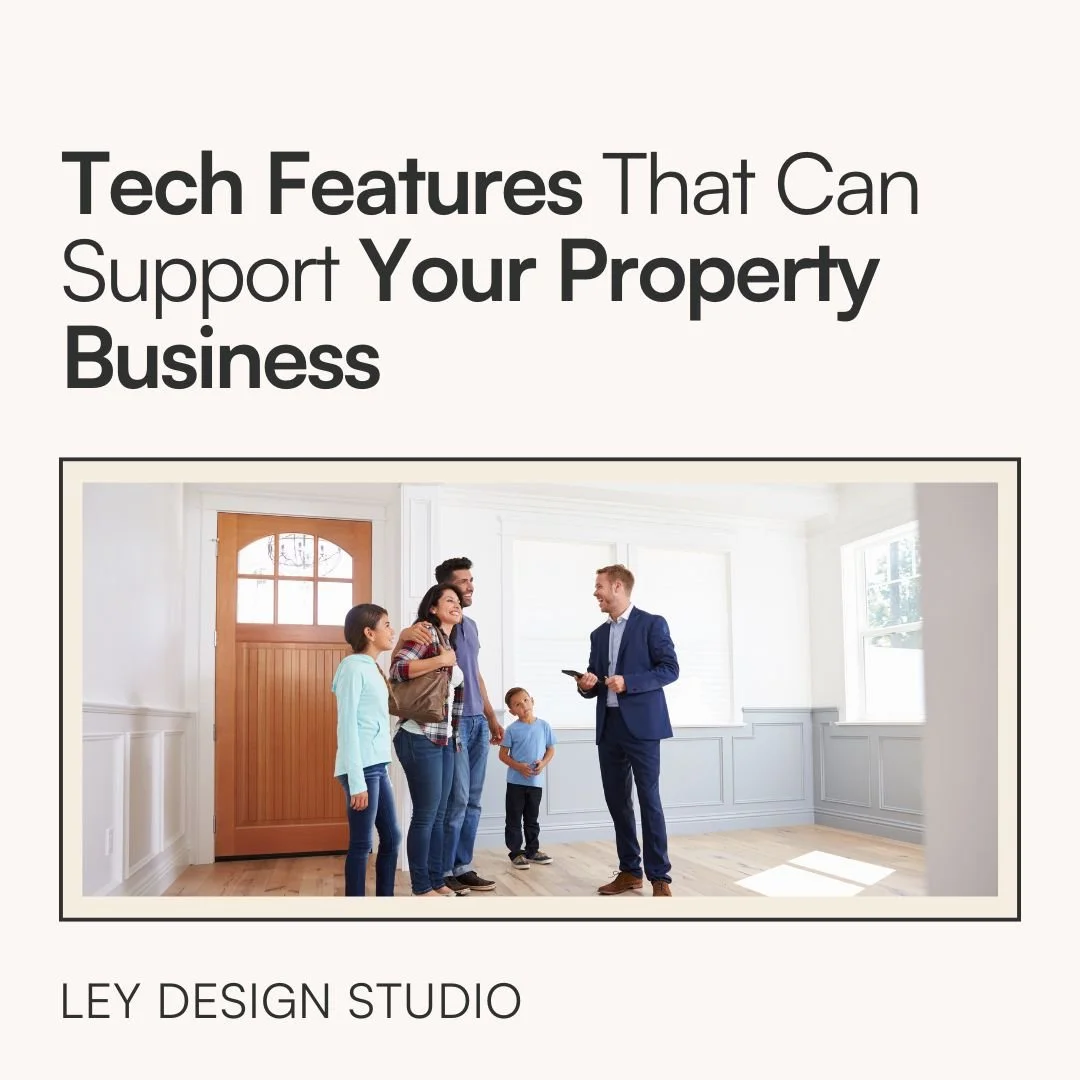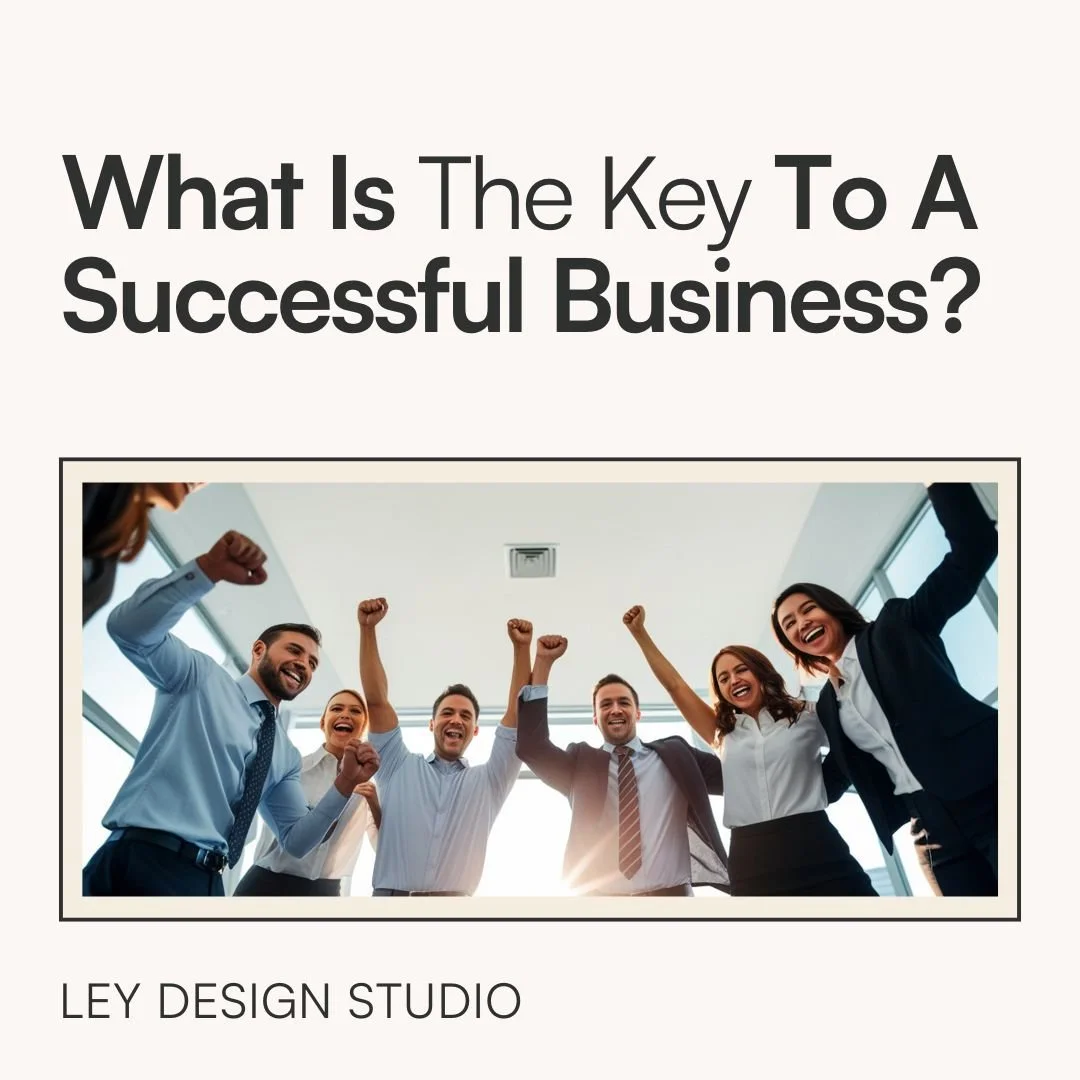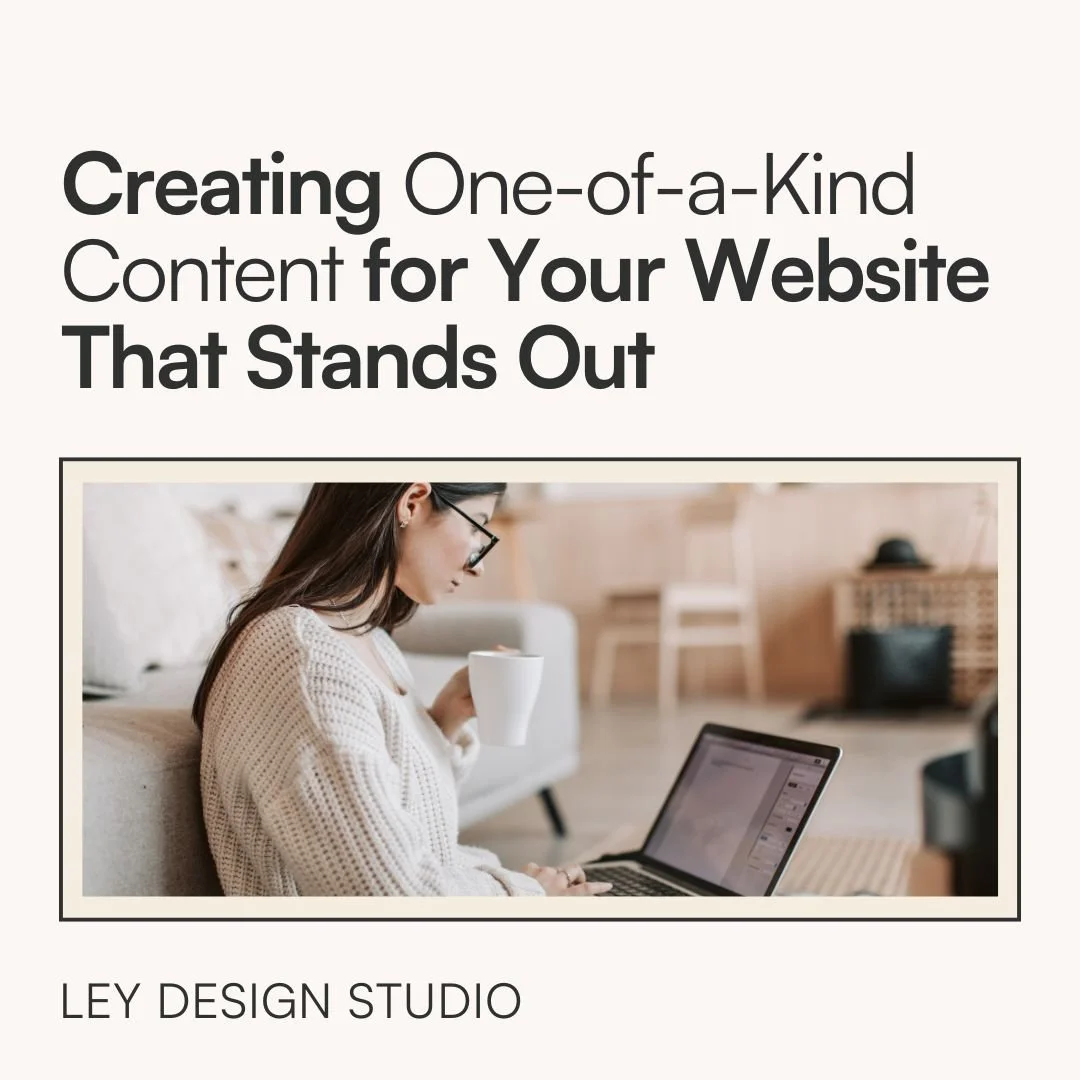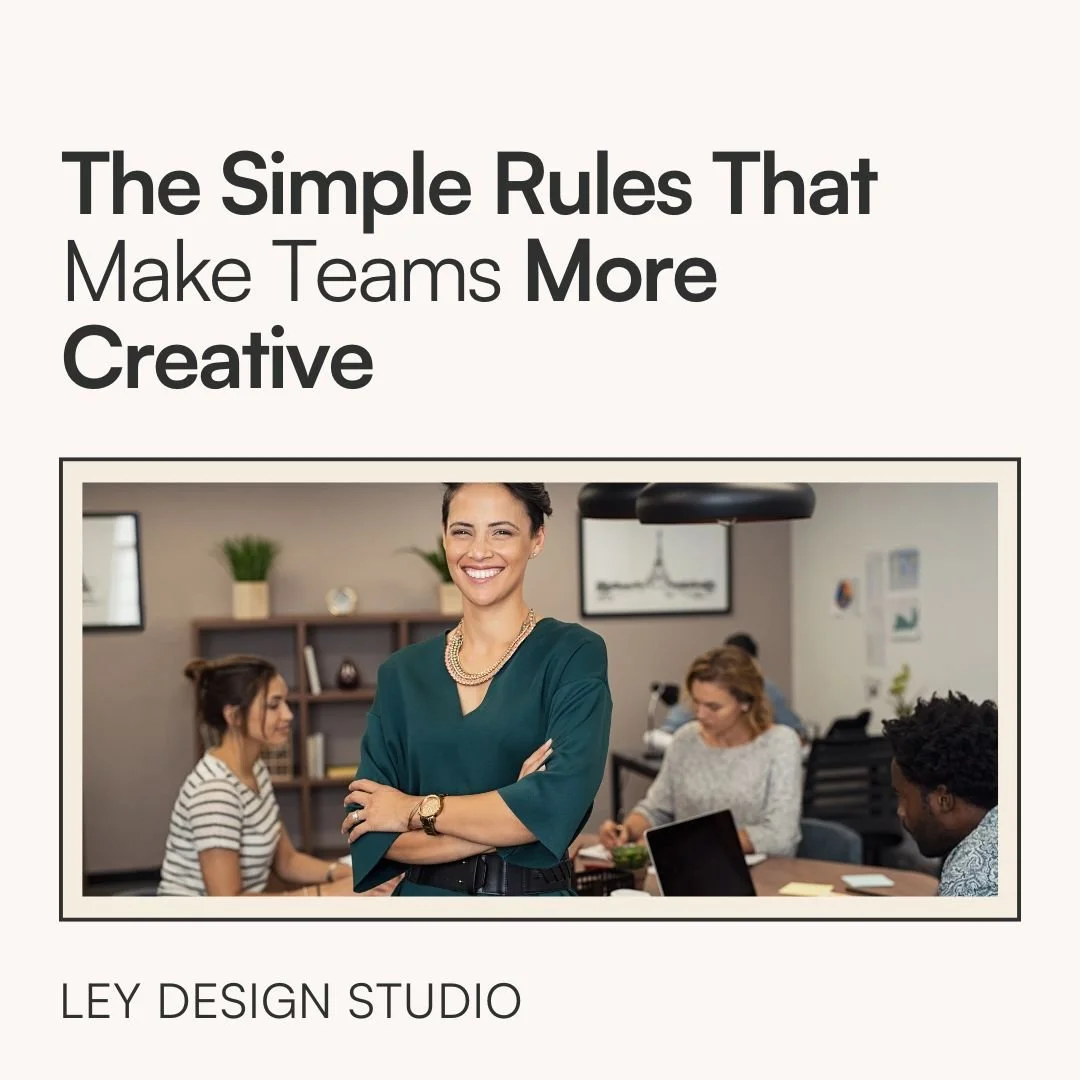How To Create A Link In Bio Page In Squarespace
If Instagram is one of your preferred social media platforms, then you know having a link page is super important. A few popular solutions include Linktree, Later’s Link In Bio, Tailwind’s Smart Bio, and more.
The problem with these tools is that you’re limited in terms of styling options as well as what you can include on your page. But, I have a better solution — create a link in bio page or a linktree page using Squarespace! I’ll show you how in this tutorial.
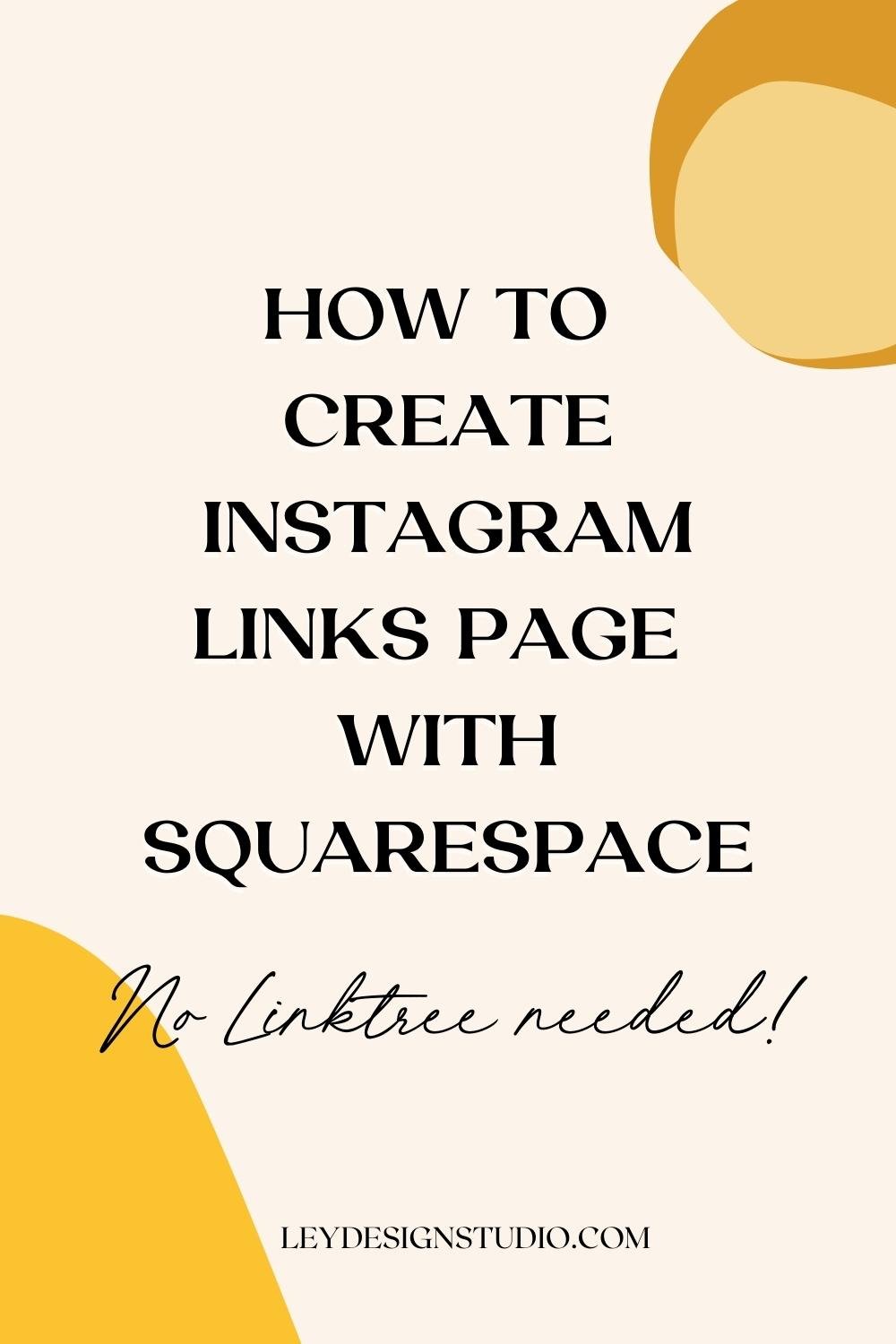
Click the play button to watch the video below or scroll down for a written recap!

How to Create Linktree Lookalike Page With Squarespace
The first thing you’ll want to do is create a new page. Do this under the Not Linked section so it’s not cluttering up your main navigation. You can name it whatever you want — I’ll just name mine Instagram.
The goal is to add content that would be interesting to your Instagram followers and, hopefully, get them to stick around on your website and explore everything you have to offer. So, we’ll start by adding a few quick links that point to different offers.
I’ve created this using a combination of text blocks, styled as heading 2, and line blocks for more visual separation. Then, I’ve added an image bloc to the right to feature my signature offer along with a button that links to the imaginary sales page for that offer.
I’ve also added another section to promote my newsletter. It’s just a blank section with a newsletter block that’s connected to Squarespace Email Campaigns but you can connect it to another provider like MailerLite or Flodesk.
The last section I’ll add is one that features my blog posts. You can do this by adding a blank section and then adding a summary block that points to a specific category, if you want to be super specific.
And with that our, custom linktree or linkinbio page in Squarespace is complete. The problem is that we still have the header and the footer visible and that’s not what we want. So let’s tackle that next.
How To Remove Header And Footer From Your Instagram Landing Page
Click on the cogwheel settings icon for the page itself. Go to Advanced Settings. Keep in mind that you need to be on the Business plan or higher for this part of the tutorial to work. Add this bit of code in:
<style>
header, footer {display:none;}
</style>
This little bit of code basically tells the browser not to display the header and the footer on your page. Click Save and when you refresh the page, you’ll see that the header and footer are gone.
And with that, you now have a very custom, very on-brand link in bio page that in my opinion, looks a hell of a lot better than link tree. Most importantly, since this page is on your site, you have complete control over what to include and how to style it.
Final Thoughts
So! That's how you can create a link in bio page on your Squarespace website and if you‘re still working on your website, be sure to grab my free website roadmap by entering your email address below.
More Squarespace tutorials:

Hey! I’m Ana Lea and I help you create client-winning website and content strategy that attracts, connects, and converts visitors into clients. Get started right away with my free website workshop