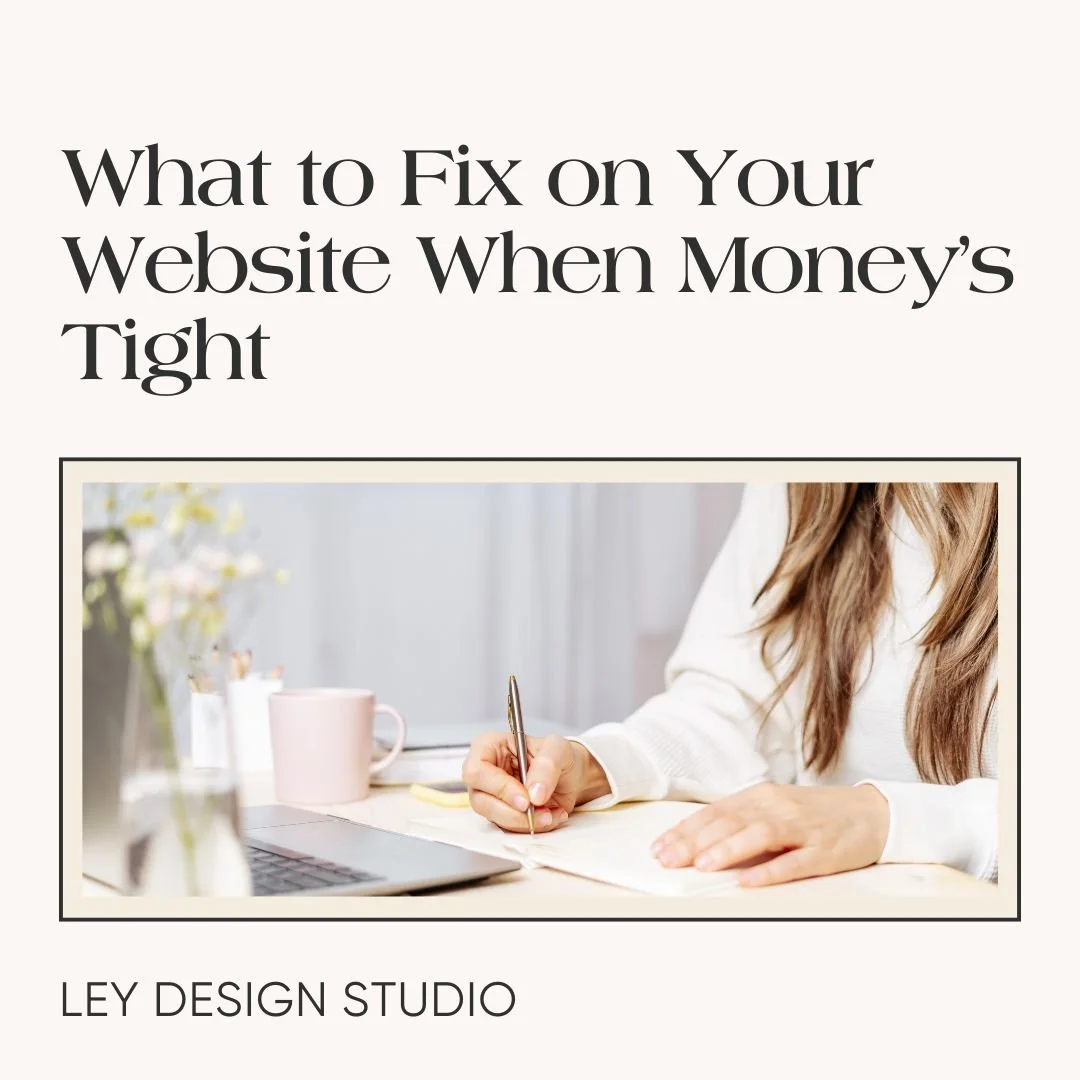What is Google Business Profile and Does Your Business Need It
Heads up: this post may contain affiliate links. In other words, if you make a purchase using my link, you won’t pay a dime more but I’ll earn a small commission. My chips and salsa fund thanks you from the bottom of its heart… er stomach?
Every day, your ideal clients are using Google to find services like yours in their local area. Phrases such as “health coach near me”, “pet grooming services near me”, “yoga studio near me” or “interior company in Dallas, TX” are just a few examples of common search terms your ideal clients are using daily to find businesses like yours.
If your business relies on in-person services, your goal should be to have your website and business show up when people use those search terms.
The best way to show up as a relevant result when you’re clients are looking for services like yours is a website paired with a good SEO strategy. But, that isn’t exactly cheap. And if you’re just getting started, you might not have the cash to invest in a custom design and long-term SEO services.
Which means, if your customers can’t find you, you’re leaving a lot of money on the table and losing out on quite a few customers and clients.
Luckily, there’s one thing that you can do that will increase your chances of showing up as a relevant result for keywords relevant to your business and your location — set up your Google Business Profile.
But what is Google Business Profile and do you even need it? That’s what I’m going to answer in this post.
What Is Google Business Profile?
Google Business Profile is a free tool from Google that allows you to control how your business appears in search results in Google. Besides local search results, your Google Business Profile also appears in Google Maps, making it important to build your Google Business Profile correctly to maximize visibility.
Below is a screenshot of a typical Google Business Profile appears in search results:
Typically, Google will display top three results and then you can click the More businesses button to reveal additional results.
As you can see from the screenshot above, your free listing displays your location, how long you’ve been in business, hours of operation, and your phone number; along with your website and directions to your business location.
Once you’ve created your business profile, you can add, create, and update the information about your business in order to optimize your profile.
What types of businesses can create a Google Business Profile
According to Google, any business that makes an in-person contact with customers during its listed hours of operation qualifies for a Google Business Profile.
In other words, even if your business doesn’t have a physical location but provides services to people in a specific area, you can claim a Google Business Profile listing.
Essentially, it boils down to this:
Any business that has a physical location and sells services, products or both can claim a Google Business Profile
Service providers that provide services in specific locations by visiting those locations during their hours of operation. For example, electricians, gardeners, health care providers, dog walkers, are all types of businesses that can claim a Google Business Profile.
Of course, there are some exceptions to the above. For example, if you provide services in a specific area but not in a location you own, you cannot claim Google Business Profile.
Similarly, if you have a strictly online business where you don’t make contact with your clients or customers, then you’re not eligible for a Google Business Profile.
Why Create and Claim Google Business Profile
There are a couple of reasons why you should consider creating or claiming a Google Business Profile.
1. It helps with your local SEO
According to 2022 Retail Marketing Guide from Google, “Searches for “open now near me” have grown globally by over 400% YOY”.
What’s more, another study by Google found that 60% of smartphone users have contacted a business directly using the search results while a whopping 78% of users who conduct a search on their mobile phone visit the business within 24 hours and 28% of those searches result in making a purchase.
If you want the same kind of results for your business, you need to show up as high as possible on the search results page. And the best way to do that is by creating and optimizing your Google Business Profile.
2. Increased Exposure In Other Google Products
Once you create your listing, your business can show up as a relevant result not just on search results pages but also in Google Maps and Google Assistant.
In other words, with a properly optimized profile, your business can show up as a result even if people aren’t searching for your business name directly but rather using keywords such as “interior designers near me” “architects near me” “restaurants near me” and similar.
How to Create Google Business Profile
The first thing you should do is a simple search for your business name and see if there is already a listing for your business. If there is, you’ll need to claim ownership so you can update and edit the information.
The thing about Google Business Profiles is that anyone can create them. But only you as the manager can modify all the information about your business. So it’s important to see if someone already created it and then go through the verification process to claim your listing.
If you don’t see a listing for your business, then go through the following steps to create it:
Go to https://www.google.com/business/ and click the Manage Now button
Start by searching for your business name. If nothing pops up, click In the search Create A Business with This Name and then click Next
Select a category for your business
In the next step, click Yes so your business appears in Google Maps and Search
Enter your business address and then drag the pin on the map to the exact location where your business is located
In the next step, you’ll be able to select areas where you provide services or deliveries
Enter your contact information such as your phone number, email and website address
Click Finish.
Now that you’ve entered the basic information, you’ll need to verify your Google Business Profile listing. Google will send you a postcard which will contain verification instructions.
Once you receive it, you’ll need to go back to your listing and enter the code from the postcard. Your profile will then be verified and eligible to show up in local search results.
Tips for Optimizing Your Google Business Profile
While you wait for the post card to arrive, take that time to optimize your profile as much as you can.
Fill Out All The Required Information
The first thing you should do is fill out all the information about your business accurately.
In particular, these are the things you want to pay attention to:
Name
Address
Phone Number
Website
Description
Hours of operation
Business photos of the interior and exterior
By making sure the above information is accurate, you’ll ensure that people searching for your business have the most accurate information as well as easily recognize it by the photos in the profile.
Create Posts
Your Google Business Profile listing allows you to create posts. You can use these to update potential customers and clients on the types of services you offer, events, special promotions, and more. What’s cool about the posts is that you can add a call to action button to relevant pages on your website.
Take Advantage of Insights
Once your listing has been live for a while, you’ll start to get insights into how your business is doing in local search. You’ll be able to see queries that customers are using to find your profile. It will also show you if your visitors found you on Google Maps or Google Search, how they interacted with your profile and show you how your photos are performing compared to similar businesses.
Encourage Reviews
Reviews are one of the best ways to build trust with potential clients and customers. On top of that, reviews help you establish authority with Google. Luckily, you can easily display reviews on your profile by encouraging past customers to leave you a review on your Google Business Profile listing.
And it’s easy to do. Go to Google Maps, search for your business, click on the map, and then select the option to share the map. Then, send the link in an email or a text and ask them to leave a review.
Use Keywords in Description
Don’t forget to incorporate relevant keywords in your Google Business Profile description. However, be mindful when adding keywords. Incorporate them naturally in the description as well as in responses to reviews or answers to questions or any posts that you publish.
Don’t go overboard and stuff them wherever you can as this will do more harm than good for your business and your profile.
Maintain Your Listing
Keep in mind that your Google Business Profile is a public listing. As such, other people can “contribute” to it. They can upload their own photos of your business location, edit your address, phone number, and hours of operation, and answer questions that Google asks about your business.
It’s important to check in with your Google Business Profile regularly to make sure all the information is still relevant and accurate; and to correct any misinformation that others have made.
Monitor FAQs and Reviews
Your profile will include sections for FAQs and reviews. As with other information, it’s important to check in regularly and respond accurately to questions. At the same time, you want to reply to positive reviews and address any potential negative comments and reviews.
Final Thoughts
If you have a business that has a physical location or provides in-person services, you can benefit from creating and optimizing your Google Business Profile. Want help putting your Google Business Profile listing together? Get in touch with me today.
For more tips and tricks, check out these articles: