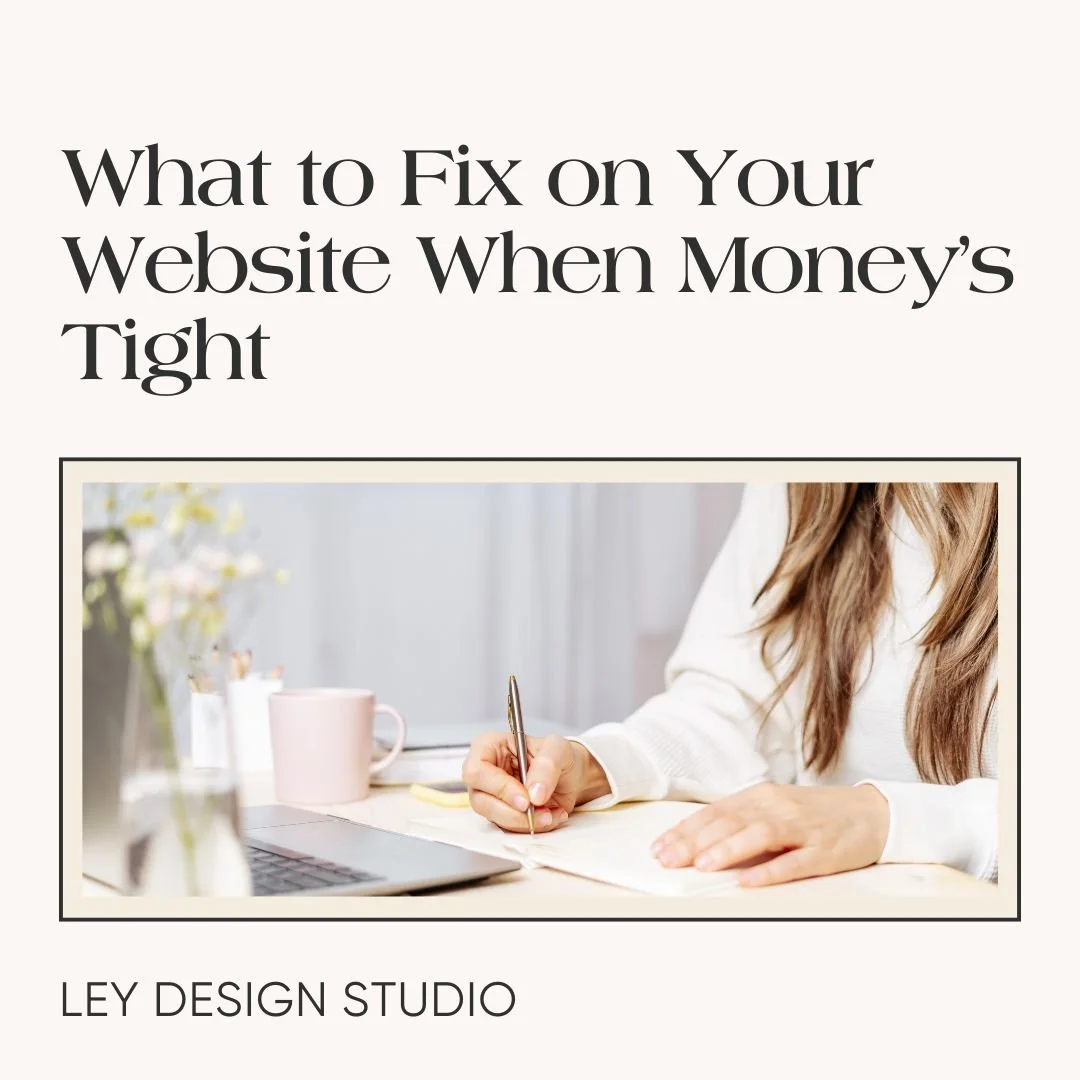How to get started building your website
Heads up: this post may contain affiliate links. In other words, if you make a purchase using my link, you won’t pay a dime more but I’ll earn a small commission. My chips and salsa fund thanks you from the bottom of its heart… er stomach?
Building a website for the first time can be overwhelming, especially if you have no clue where to start. There are so many new terms to learn and get familiar with, not to mention all the design choices you have to make, content you have to prepare…
Luckily for you, I've gathered all the steps here in this guide to make this task a lot easier for you and get rid of some of the overwhelm. Let's end the hair pulling and wasting tons of hours trying to piece together different tutorials from Google.
Here's a step-by-step roadmap for you to get started building your website from scratch.
1. Make sure you do all the prep work for your website
Step #1 is the most important one. You need to do some prep work before you actually start working on your website. I've covered the prep work in depth in this blog post so I won't repeat all of it here. Instead I will give you a super handy link to the blog post right here:
Related Blog Post: How To Prepare For A New Website
2. Get a domain name
Once you've gathered all the things you need, now is the time to start tackling the technical side of things. First things first, you're going to need a domain name. Your domain is how people find you online, it's the equivalent of the street name that your house is on. In this case, your domain is your online home.
There are many domain extensions to choose from. Most people tend to go with a .com as this is the most common and the most popular choice. However, finding a good domain name that is still available as a .com is no walk in the park.
But.
That doesn't mean all is lost. Even though it's the most popular extension, it's not the only one. Nowadays, it's not uncommon to find domain names ending in .net, .blog, .design, .shop, and similar.
In other words, there are other extensions available so if your desired domain name is not available as a .com, try a different domain extension.
Alternatively, try to add a word that describes what you do to your domain name. Or another word such as by, hey or similar.
For example, my official business name is Ley Design. But it turns out that someone else grabbed the .com version shortly before me. So after a few experiments, I've settled on leydesignstudio.com.
3. Choose your website platform
Once you've bought your domain name, it's time to choose your website platform. There are many platforms to choose from and all of them have their pros and cons.
The three most popular ones are WordPress, Showit, and Squarespace. You can read more about them and how they stack up in my website platform comparison.
This is a highly personal choice and depends on several factors. For example, how comfortable are you with various tech aspects of managing your website? And what are your plans for your website? If you want something powerful that can be turned into anything you want, you'll probably want to look into WordPress.
But if you want something that is simple to use but still powerful enough to grow with you as your business grows, my recommendation is Squarespace. I have a detailed step-by-step guide on how to build a website from scratch with Squarespace that you might want to read.
4. Sign up for your website platform
After you have decided on your website platform, it's time to sign up for it. If you opted for WordPress, this is where you would buy hosting and get WordPress installed onto your server.
If you opted for Squarespace, Showit, Wix, Strikingly or similar, you'll want to head to their respective homepage and create an account.
4A. Delete Demo Content Or Not?
Regardless of what website platform you chose, you'll end up with some type of demo content. There are some designers out there that will tell you to delete the demo content and start from scratch. And I say to that, sure, if you aren't pressed on time and have a good sense of visual hierarchy, go for it.
But if you're not tech or design savvy at all, I would suggest leaving the demo content alone for right now. You can either edit it with your content and simply replace images with your own. Or you can have a go at it, poke and prode around to see how your website platform works and to get familiar with editing pages without necessarily using your content for it.
Then, once you have a good sense of how your platform works, how you add content, how you move things around, then you can delete demo content and start building out your pages.
5. Upload your logo
So now that you're familiar with your website platform, you'll want to upload your logo and your favicon or the browser icon.
6. Set your SEO title and description
The next step is to set your SEO title description. This is a super quick and easy step that many people overlook but one that is important.
An SEO title is what will appear as the website title in the search results when someone searches for relevant keywords or even your name or your business name.
An SEO description is what will appear below the name of your website in search results. You'll want to add a sentence that describes what you do here, keeping relevant keywords in mind.
Let's say you're a leadership coach for team managers in the tech and finance industry. Your SEO Title could be Jane Doe Leadership Coach. Your SEO description could be leadership coaching for team managers in the fintech industry. It's simple but contains your keywords without going overboard.
This helps your website get found in the search engines which in turn leads to more potential visitors, leads, and client inquiries.
7. Create all the pages
The next step is to create the pages you'll need for your website. This will depend on the type of business you have but the important thing to remember is that you don't have to go overboard here. In fact, in most cases, you don't need more than 5 pages to get started with.
If you're a coach or consultant, recommended pages would be:
Home
About
Coaching
Contact
Schedule a Free Coaching Session
If you're a service provider, replace Coaching with Services and offer a free discovery call or audit instead.
If you're a blogger or an influencer, you'll want to add a blog page for your content and a Sponsor page where you can list your packages.
You can always add more fancy pages later on as your business grows. However, I do recommend you add the necessary legal pages for your website such as Privacy Policy, Terms and Conditions, and anything else you might need.
8. Set up your navigation menu
Once you have your pages, you'll need to decide how you'll set up your navigation menu. To keep it simple, your top navigation does NOT need to include your homepage. This is because your logo will be linked to your homepage and most visitors are savvy enough to know that clicking on the logo takes them to the homepage.
I recommend you keep your main navigation (top navigation) between 4-6 links. This makes it easy to read and use. Your legal pages can go in the footer navigation.
9. Add your content
So you've created your pages and set up your menu. Now, you can start adding content to your website. This includes your written content as well as your images. It’s also a good idea to add all the necessary features that you want on your website at this point.
Related Post: 10 Must-Read Web Design Tips for Better Coaching Websites
10. Set your styles
When you're done building out the content, you can set the styles for your website. This is where you will add colors, choose your fonts, and set your button styles.
You might be wondering why this step comes AFTER you've added the content. The reason is simple. This allows you to see how your content looks with your styles in mind so it's easy to make style adjustments right then and there.
It takes up less time than setting your styles, adding content, realizing the text and the background color don't work together, stopping to change the color, then going back to adding content. It's all about efficiency here, friend.
11. Connect your domain name
The main work is done, now there are just a few more steps left in the process. The first one is to connect your domain name. This step is more appropriate if you've opted for platforms like Squarespace, Showit, etc. If you opted for WordPress, then your domain will be connected when you sign up for your hosting package.
Related Post: How to connect a third party domain to Squarespace.
12. Connect your social media profiles
You'll then want to connect your social media profiles. This makes it easier to share your content to your preferred social networks as well as to display content from those networks on your website.
Related Post: How to add Instagram feed to your website
13. Test all the links
Before you publish your website, you'll need to test all the links and forms to make sure everything works, points to the right place, and your visitors can easily find the information they're looking for.
14. Upgrade your plan/Publish your website
The last step is to actually upgrade your website plan and hit publish on your website. Again, this step only applies if you've opted for platforms like Squarespace, and similar. If you're using WordPress, your website will be live as soon as your hosting package is ready for you.
Final Thoughts
And there you have it! Those are all the steps necessary to get started with building your website and actually have it ready for launch. If you need more help, be sure to check out my free training on how to build a website from scratch.