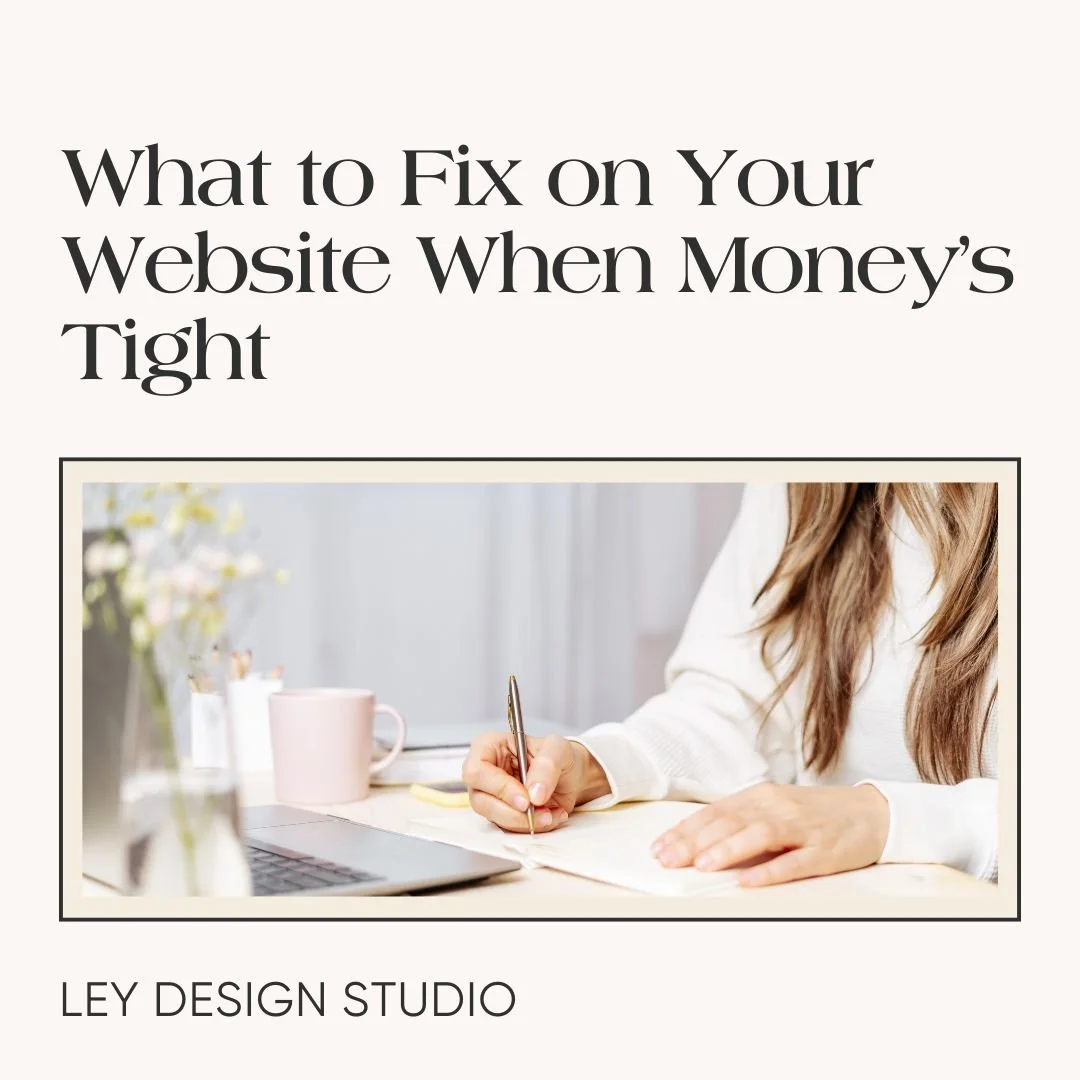Websites 101: Basic Terms You Need to Know
Heads up: this post may contain affiliate links. In other words, if you make a purchase using my link, you won’t pay a dime more but I’ll earn a small commission. My chips and salsa fund thanks you from the bottom of its heart… er stomach?
Before you get started building your website there are a few terms you'll need to know and understand. That's why in this blog post, I'm going to give you a rundown of what those terms are and what they mean.
What Are the Basic Website Terms You Need to Know?
The basic website terms you need to know are:
Domain name
Hosting
Nameservers
Website Platform / Website Builder / CMS
Cookie Policy
Above the fold
CTA
Announcement bar
Optin forms
Header
Navigation / Menu
Footer
Sidebar
SEO
SSL Certificate
Alt text
Accessibility
User Experience
Landing Page
Mobile-friendly/Responsive design
Customer Journey
Sales Funnel
Let's go over each of those terms.
Domain name
Let's say you're building a gorgeous new home. If you want your friends and family to visit you, they need to know your address. Now, think of your website as your online home. If you want others to visit your website, they need to know where your home is. And that is precisely what a domain name is. To put it simply, it's what visitors will type into their browser to arrive at your website.
If you want a more official definition, a domain name is the human readable version of your website's IP address. It typically consists of two parts: the domain name and the domain extension.
For example, if you look at my domain, leydesignstudio is the domain name and .com is the domain extension.
Hosting
Now, in order to build your online home, you're going to need a plot of land, so to speak. That's where hosting comes in.
Hosting is an online service where you buy or rent space from hosting providers companies such as GoDaddy, Bluehost, and others to host your website files. Hosting is necessary for your website to actually be accessible by internet users.
There are several different types of hosting services available which deserve a post of its own. But, for now, just know that hosting and domain names usually come in tandem and you can usually buy both at the same time.
DNS / Nameservers
DNS stands for Domain Name System and is sometimes used interchangeably with nameservers. However, the two terms are not quite the same.
Think of DNS as your phone's Contacts app. You'll pull up your Contact's app to find the number of the person you want to call and place that call.
Similarly, DNS is used by the browsers to look up information about the domain you entered so they can send you to the right place.
You see, each device that connects to the internet has its own IP address. This includes not only computers and phones but also servers. So when you buy a domain name and sign up for hosting, your domain name gets its own IP address which gets recorded in the Domain Name System. That IP address is referred to as the nameserver.
To put it simply, when a visitor enters your domain name into the browser, the browser will ping the DNS and request that information. The DNS will then translate the IP address into the human readable domain name and your browser will be able to send that visitor to your website.
Website Platform / Website Builder / CMS
The terms website platform, website builders, and CMS are often used interchangeably. They are very similar, although there are slight differences between them.
In a nutshell, a website builder is what you'll use to actually create your website. A few examples include Squarespace, Showit, Wix, WordPress.com, Strikingly, and others.
When you decide to build your website with one of those platforms, you don't have to worry about anything technical related to your website. There are no updates or weekly maintenance tasks you need to complete.
Website builders greatly simplify the process of building a website so they are an excellent choice for beginners. They are also an all-in-one platform because they take care of the technology needed to build your website as well as host it.
They also allow you to buy a domain name from them. Some of them even offer advanced features such as email marketing or appointment scheduling. This makes it super easy to get started online and manage everything in one place.
A CMS, on the other hand, stands for Content Management System. Those platforms allow you to store, publish, modify, and delete content that is stored in a database. Most common example of a CMS is WordPress. Others include Joomla, Drupal, Magento, and more.
The benefit of a CMS is that you have more options in terms of customization and the type of website you can build. For example, you can do some really fancy stuff with WordPress. You can build a simple website but also a full-blown membership site, social network, online store, and even a custom online app.
The downside of a CMS is that "with great power, comes great responsibility" as Uncle Ben would put it. You're responsible for finding an appropriate host, maintaining the security of your website as well as making sure your website is up to date at all times.
Another benefit of using a CMS is that with the help of various extensions and plugins, you can add all kinds of features to your website without having to learn how to code. However, eventually, you'll need the support of a web developer to make sure your website continues running smoothly.
Cookies/Cookie Policy
Cookies are small bits of information created by the web server and placed on a user's computer as they're browsing your website.
They collect information about what pages the visitor viewed, how long they stayed on your website, and the IP address of their computer. You can use that information to serve more personalized ads to your visitors.
So if you've ever browsed Amazon for a tent and then started seeing tent ads everywhere you go online, now you know cookies are responsible.
Because of that, cookies can be quite problematic when it comes to various online privacy laws. That's why your website needs a cookie policy. It informs the user exactly which cookies are enabled on your website, what data is being tracked and why, and how long that data is stored for.
Along with a cookie policy, you also need a cookie banner that allows your visitors to opt out of having their data tracked.
Above the fold
Above the fold area comes from the journalism industry and refers to the part of your website that is visible before someone has to scroll down to see the rest of the content on a particular page.
CTA
CTA stands for Call To Action and is typically used to tell your website visitors what they should do next. It's most commonly associated with buttons, although a simple text link is also a call to action that tells the reader to visit a specific page on your site or another website altogether.
Announcement Bar
Announcement bar is a bar that sits at the top of every page on your website. It comes before the header area of your website and it informs the visitor about a specific event or a promotion you have available.
While it was commonly associated with e-commerce stores, nowadays you can pretty much see an announcement bar on any type of website.
Optin Forms
Optin forms are forms that ask the visitor for their name and email address in order to get them on your mailing list. Sometimes, you'll see optin forms asking visitors to sign up for their newsletter or a discount code.
Other times, you'll see optin forms asking for your information in exchange for a free download of some kind. This can be a simple PDF document or an exclusive audio or video training.
Related Post: 6 ways to display optin forms on your Squarespace website
Mailing List/Email List
Mailing list or an email list is nothing more than a list of email addresses from people who opted in to receive marketing and promotional emails from you.
Header
Header is the top part of your website that's visible across all your website pages. It usually includes your website's logo and your navigation or menu. In some cases, it can also include your phone number, your social media links, or a CTA button.
Navigation / Menu
Navigation or the menu is the list of links to other pages on your website. In some cases, you may have more than one navigation menu, especially if your website has a lot of pages.
It's pretty common to have a main navigation in the header area and then another one in the footer of your website for less important pages.
Then, there are also dropdown menus which are represented by a singular link but when you hover over them, other pages drop down beneath them. You'll typically find dropdown menus on e-commerce websites or large corporate websites.
Footer
Footer is the very bottom part of your website that's visible across all the pages. As mentioned above, it can contain a secondary menu, your social media links, a search bar, and your copyright information.
Sidebar
Sidebars are typically associated with blog websites. They occupy about one third of the page on the blog. This is where you would typically link to your most popular posts, add a short blurb about yourself, showcase your blog categories, and any other relevant information that would help keep your blog readers stay longer on your blog.
SEO
SEO stands for Search Engine Optimization. It refers to the process of optimizing your site's SEO settings with relevant keywords so your website can show up as a relevant result when someone searches for those keywords.
I talk more about how to find the perfect keywords for your website in my SEO Keyword Research Guide so check that out if you're interested.
SSL Certificate
SSL certificate is a digital certificate that authenticates your website's identity and provides a secure, encrypted connection. SSL stands for Secure Sockets Layer which is a security protocol that enables that encryption. You need this if you collect any type of information from your website visitors, but especially, if you collect their payment information.
Alt text
ALT text stands for alternative text and it is used for images on your website. It's used to tell the browser, the search engines, and users who rely on screen reader technology what the image represents since browsers, search engines, and screen readers can't "see" images the way humans can.
Website Accessibility
This term refers to making sure that your website is designed with Web Accessibility Standards in mind. While there's a lot that goes into designing an accessible website, I'll keep it simple for this post.
Imagine you land on a website with a cream, off-white background. And the text on the website is a very light gray. You'd have a hard time reading the text, no? That's not an accessible website.
Another example. Let's say you're a photographer. As such, you want to showcase your beautiful work on your website. But you don't optimize your images before you upload them to your website.
Now imagine a user from a rural area visits your website. Pair their poor internet speed with large image sizes and you can easily understand how they will have issues accessing your website.
So in other words, an accessible website means having a website that is easy to use even for people with disabilities.
And here, I don't mean those users who are vision-impaired. It also refers to people who might have a temporary disability such as a broken arm or a wrist, people who have hearing problems, internet users with poor internet connection, and similar.
User Experience
User experience refers to how the user experiences and interacts with your website. It includes their perception of how easy your website is to navigate and how efficiently they can find the information they're looking for.
Landing Page
Most commonly, a landing page is the page someone lands after clicking on an ad you've placed online. It's usually focused on a singular goal and that is conversion, ie. getting the visitor to do what you want them to do. This can be registering for an event or a webinar, signing up for your email list, or buying a certain product.
Mobile-friendly/Responsive design
The terms mobile-friendly and responsive design are often used interchangeably. Responsive design refers to designing your website in such a way that it can be easily used no matter what device your visitors are using. The website should respond to the size of the screen and adjust its layout accordingly.
Mobile-friendly design means your website's content is easily accessible and readable on smaller devices such as smartphones.
Customer Journey
Customer journey refers to the complete experience a visitor has with your business, from learning that your business exists to becoming a loyal customer. It's closely related to the sales funnel and it typically consists of four stages:
Awareness where they first learn about you or your product
Consideration where they are comparing your business to your competitors
Decision where they have decided to make a purchase
Loyalty where they come again and again to buy additional products from you
Sales Funnel
A sales funnel is the term for the journey your customer takes on their way to buying your products or services. It typically starts with a simple step, asking visitors to download a free gift such as a free PDF or to sign up for a discount.
Then each step of the funnel builds upon the next. For example, let's say you're a video marketing expert and your ideal clients want to know how to efficiently use video online.
They're looking for information online and land on your blog post that talks about the benefits of video marketing or how to come up with topics for your videos.
Within that post, you might have a cheat sheet that lists the necessary equipment and offer it for free. They sign up for that cheat sheet and now they've officially entered your sales funnel. Now your job becomes solving other problems that they have, in a logical order.
Once they have the equipment, now they need practical steps for actually filming the video. You can offer a smaller digital product that walks them through the best filming set up and what tools to use to record their videos.
Now they have videos they've recorded but they don't know how to edit them. Luckily, you have a mini course that covers precisely that.
And now that they have videos filmed and edited, they need to know how to actually distribute them and how to keep coming up with ideas for their videos. That's where you can offer them your signature video marketing course that covers the entire process of publishing and promoting your videos.
And that is just one example of how someone might go from not even knowing that you exist to becoming a loyal customer.
Keep in mind that the customer journey and the sales funnel is not really linear like this. And in some cases, your lead might spend months or even years on your list before they move onto the next step in your funnel. But it should give you a decent idea of how things work.
Final Thoughts
And there you have it. I hope this helps you in your website building journey and if you still need help on how to actually build your website from scratch, be sure to watch my free DIY website training.