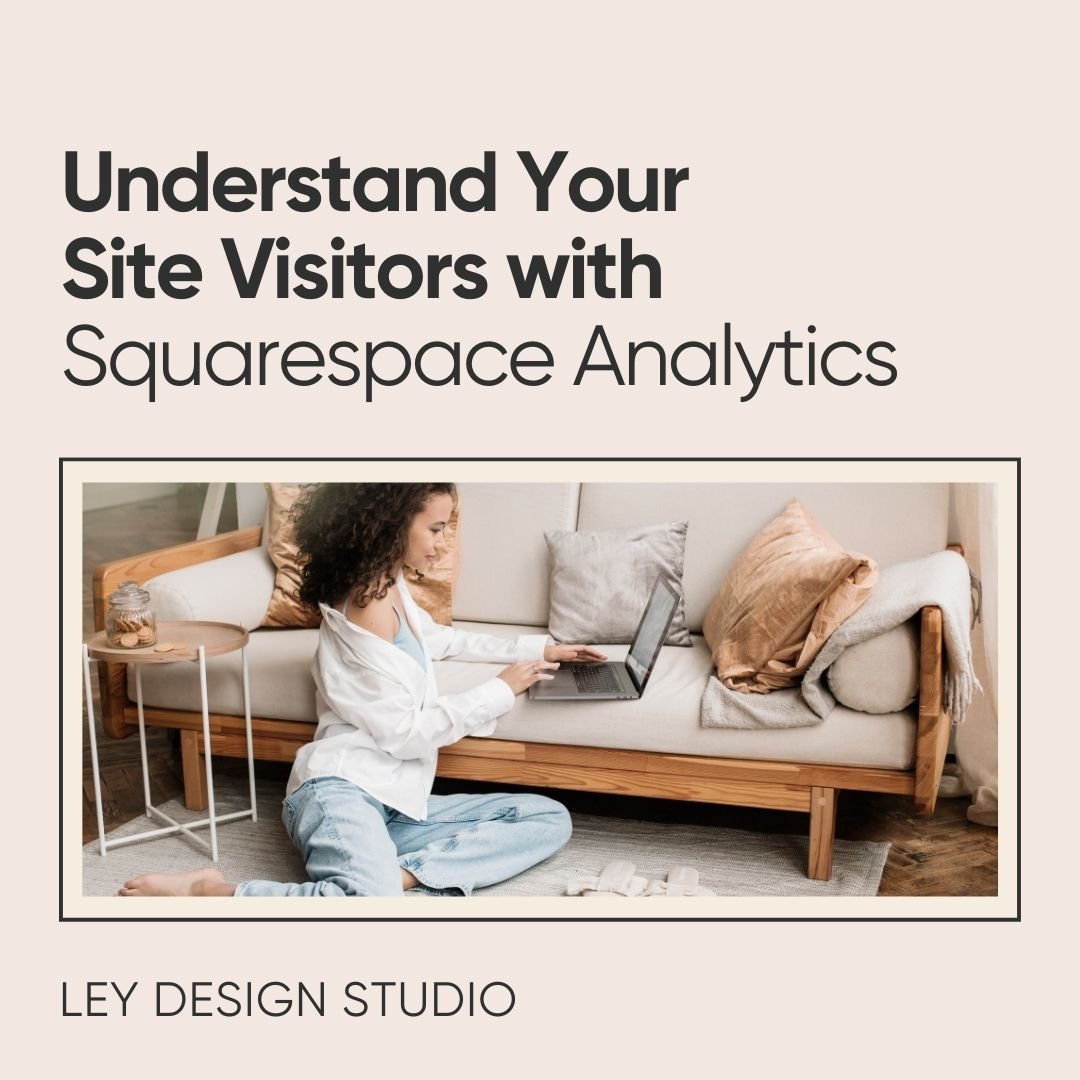Spark Plugin Review - Elevate Your Squarespace Site With Over 100+ Code-Free Customizations
Heads up: this post may contain affiliate links. In other words, if you make a purchase using my link, you won’t pay a dime more but I’ll earn a small commission. My chips and salsa fund thanks you from the bottom of its heart… er stomach?
Squarespace makes it easy to build your own website. And thanks to the Fluid Engine editor, you have even more flexibility when it comes to creating the perfect creative layout.
But sometimes, you want to take things further and go beyond the styles and options that Squarespace offers. And that’s precisely where Spark plugin comes in. It allows you to effortlessly customize your site without having to learn code.
In today’s post, I’ll go over what Spark plugin is, how it works, its core features, pricing, and the plugin’s pros and cons.
What Is Spark Plugin?
Spark Plugin is a code-free plugin for Squarespace that allows you to modify various elements on your website pages. The plugin gives you instant access to more than 100 unique customizations for buttons, images, text, lines, galleries, videos, and more.
Unlike other plugins for Squarespace, which can break when Squarespace releases a new update, Spark Plugin adapts to Squarespace changes. This means that even if Squarespace releases a new update, all your customizations applied with Spark Plugin are safe and your site won’t break.
On top of that, Spark Plugin works in all major browsers and is optimized for mobile design so you can rest assured that your website visitors will always be able to see your website correctly; no matter which browser or device they’re using.
How to Get Started With Spark Plugin
Getting started with Spark plugin couldn’t be easier. All you have to do is follow these simple steps:
Go to sparkplugin.com and click the Start Free Trial button.
Create your account by entering your email and password and choose whether you design websites for yourself or for clients
You’ll be brought to your Spark Plugin Dashboard where you can copy the code needed for the installation
After you’ve copied the code, go back to your Squarespace website and click on Website > Pages > Website Tools > Code Injection.
Paste the code into the Header Injection area and save.
You’ll then be able to use Spark on your website. All you have to do is click the Spark Plugin icon in the top toolbar and you’ll have instant access to all the customizations for text, buttons, images, and other elements on your website.
With that said, let’s take a look at what Spark Plugin has to offer.
Spark Plugin’s Main Features
Once the plugin is active on your site, you can easily access it by clicking the Spark icon. This allows you to see all the possible customizations grouped into several categories:
Buttons
Texts
Header
Backgrounds
Images
Site
Lists & Carousels
Commerce
Lines
Videos
Accordions
Galleries
Social Links
The categories are pretty self-explanatory. Clicking an individual category allows you to choose whether you want to change all the elements on your site or a single element.
Example text styling with Spark Plugin
For example, you can easily change the styles for all the buttons on your site at once or you can customize each button individually.
Hovering each customization option gives you a small preview of what it looks like so you can decide at a glance if this is the effect you’re going for.
What’s super interesting to me is that some of the customizations allow you to hide specific elements and even entire sections on certain devices.
As great as it is to have the ability to edit the placement of elements on mobile devices, independently of desktop devices, let’s face it. Sometimes, a section would look better if you could “hide” certain elements on mobile devices.
This is one feature that would truly make the Fluid Engine editor even better when it comes to mobile design and I do wish Squarespace would implement. Luckily, you can now easily do this thanks to Spark Plugin.
Clicking a single block gives you access to additional options related to that specific block. This includes customizations such as hover animations, opacity, block visibility, hover reveal, and more.
Another cool feature is the fact that you can add an extra color within Spark Plugin that will be used for gradients.
So what kind of customizations can you apply with Spark plugin?
A few examples include:
Animating your announcement bar
Animating buttons
Rotating any block
Adding vertical lines
Changing header layout beyond the default layouts
Disabling automatic image overlay that Squarespace applies
Customizing your mobile menu
Changing the color of a just a few words in your heading or paragraph
And tons more
Spark Plugin customizations screenshot
Spark Plugin Pros and Cons
Now that you know what Spark Plugin is and what it offers, let’s talk about pros and cons.
First, the pros:
Spark Plugin is super easy to install. You can get up and running in five simple steps that will take you less than two minutes
Easy to use. The interface is similar to Fluid Engine where all you have to do is toggle the option on or off and you don’t even have to be in Edit mode to use Spark Plugin.
Doesn’t slow down your website. Since the customizations use the CSS code, using the plugin won’t slow down your website
The ability to hide elements or sections on mobile/desktop devices. Yes, that feature is that good I have to mention it twice.
As for the cons, there aren’t many. In fact, I can only think of one con and that is that some of the customization options are similar to what Squarespace offers natively. However, there aren’t many overlaps and Spark Plugin definitely lets you take your creativity further.
Spark Plugin Pricing
Spark Plugin offers three pricing plans, each of which comes with a 14-day free trial. During the trial, you get access to all of the plugin’s features and no credit card is required to start your trial — perfect for giving the plugin a test drive before committing to it.
Here’s how the plans break down:
Personal — the Personal plan is priced at $14/mo ($11/mo when paid annually) and gives you access to all of the customizations, new monthly customizations, code-free visual builder that adapts to Squarespace changes and updates, and allows you to use the plugin on 1 website.
Business — the Business plan is priced at $19/mo ($15/mo when paid annually) and includes all of the features from the Personal plan as well as the ability to use it on both personal and commercial websites as well as use it on up to three websites. This will increase the price to $26/mo and $33/mo respectively when paid month to month.
Designer — the Designer plan is perfect if you’re a designer working on multiple client websites. This plan allows you to use the plugin on up to 200 new websites per year and pricing starts at $35/mo (or $29/mo when paid annually) for 10 new websites per year. The benefit of this plan is that changes will stay forvever, even if you cancel your subscription. On top of that, you get all the features of the Business plan and access to client dashboard to easily manage all websites in one place.
Spark Plugin vs SquareKicker: How Do They Stack Up
The last thing I want to talk about before I wrap up this review is Spark Plugin vs SquareKicker.
As you might remember, I mentioned SquareKicker a few times on my website. SquareKicker is another popular, code-free plugin for Squarespace that offers tons of customization options.
So what’s the difference between the two and which one should you use?
I won’t go too much in depth here as I could write a whole other post comparing the two but I will say this:
Spark Plugin is amazing when you need quick customizations and are focused on top-level customizations.
SquareKicker is a lot more robust and offers far greater control over the final design of your site.
Both plugins are amazing options for customizing your site without having to learn how to code.
Which one you end up using depends entirely on you and what you want to achieve with your website.
Final Thoughts
As you can see, Spark Plugin makes it super easy to customize your Squarespace website. Pair it with a plugin like SquareKicker and you’ll have the ultimate arsenal for breaking free of code and creating truly custom designs for your website.
Get started with Spark Plugin today by signing up for a free, 14-day free trial.
For more tips and tricks, check out these articles: