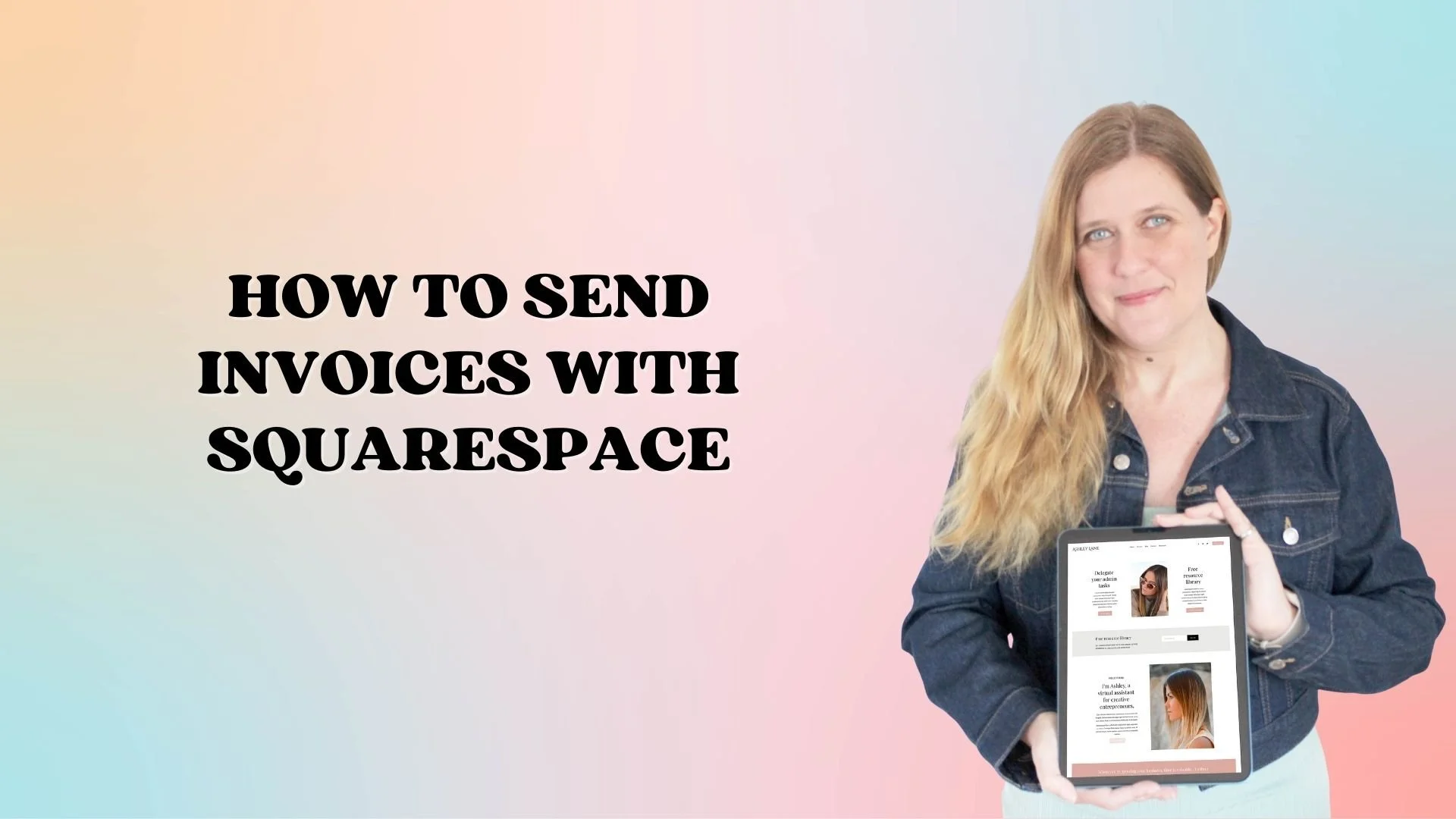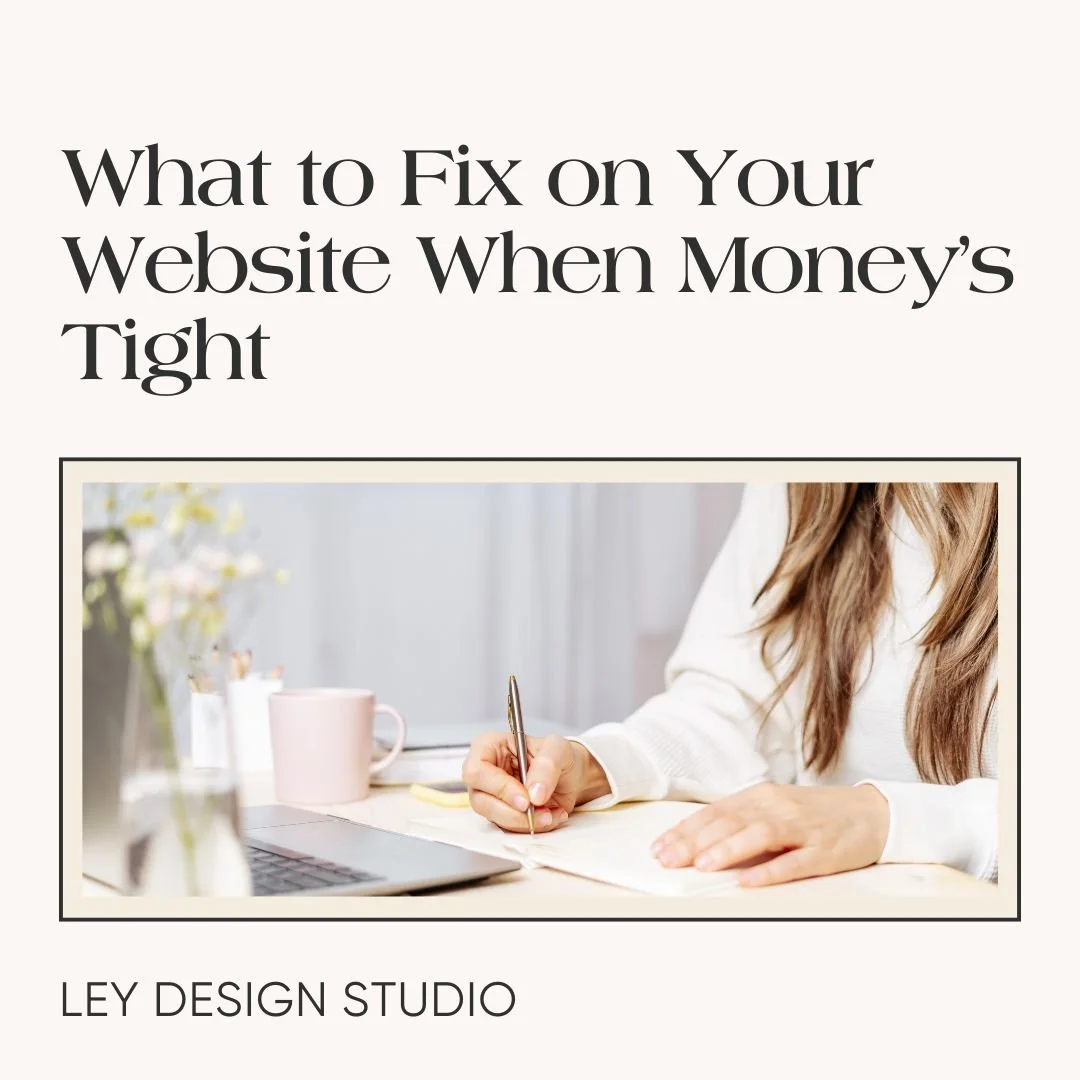How to Send Invoices Through Squarespace
Heads up: this post may contain affiliate links. In other words, if you make a purchase using my link, you won’t pay a dime more but I’ll earn a small commission. My chips and salsa fund thanks you from the bottom of its heart… er stomach?
When you're working with clients, one of the most important things that you can do when you wrap up a client project is to send an invoice for that service. There are many solutions on the market that allow you to send invoices to your clients, and some of them allow you to send estimates or proposals and contracts all in one step.
But those solutions can be a little costly if you're just getting started or can be limiting in features on their free plans. But, you can avoid all of this, with Squarespace, because Squarespace has a feature that allows you to send estimates, proposals, contracts, and invoices to your clients for the services rendered.
Best of all, this feature is included for free on all Squarespace plans; and today I'm going to walk you through that feature and show you how you can send invoices through Squarespace.
Click the play button to watch the video or scroll down for the written version.
How to Use Squarespace Invoicing Feature
When you log into your Squarespace website, click on the Invoicing tab on the left hand side of your dashboard. You'll notice that you have the option for invoices or projects. Right now, we are going to work with invoices and create an invoice that you can send to your client.
To start, click Invoices and then click on Create Invoice. On the next screen, you have the option to add a new client, select an existing one, or add yourself as a test client. In this case, I'm going to just add some dummy information and use my email address for this purpose, then I’m going to click Continue.
On the following screen, you have to choose a project name. Be careful what you type in here, because once you choose a name, it cannot be changed. So I'm going to enter Web Design for Demo Ana. And then I'm going to click Create Project.
How to Set Up An Invoice in Squarespace
This will bring you to the screen where you can customize what the invoice says and specify the price for your services. On the right hand side of the screen, you can see the contents options. You can change the name of the invoice. You can change the due date for the invoice. By default, it is set to be due upon receipt, but you can also select the specific date from the calendar here.
You can also add a short memo at the top of your invoice that includes a custom message of your choice. By default, it says thanks for your business, but you can personalize it to fit your brand. I’m just going to leave it as is.
Then you can add the order summary or line items for your invoice. I'm going to add web design to start. This gives me the option to select whether this is a service or a physical product, I'm going to leave at a service. You can change the quantity, I'm going to leave it as one. Then we are going to set the price, let’s say, $2,000 and then I'm going to click on done.
You can add more line items to your invoice. For example, if I also did brand design for them, I could add it to the invoice by clicking Add New Item.
The last option allows you to apply a discount. Maybe you want to apply a percentage discount or a dollar discount. In this case, we are going to apply a dollar discount and I'm just going to say $300 off. And now you can see that the total is updated.
How to Customize Your Invoice in Squarespace
As for the styles, you can change the global styles for the invoice by clicking the corresponding button. Once you click that, you will see what the invoice will look like.
The easiest way to style your invoice is to click on the tab that says Quickly Match Your Site, and then you get to choose one of the themes that are present on your website. I'm going to select the second one.
If you want, you can also insert a logo that will appear here instead of the linked site title.
To add a logo to the invoice, all you have to do is click the + sign and this will allow you to select the logo image from your assets library, or you can upload it from your computer.
You can further customize how you want the invoice and the content background and the line color to appear. You can also change the fonts to one of these pre-made font pairs that Squarespace offers. I'm going to leave the look of it as it is, but if you want, you can play around with it here.
Once I'm happy with how the invoice looks, I'm going to click save. And then I'm going to click back to invoice.
And now as you can see, the invoice has been updated to reflect my styles and I can send it to my customers.
How to Accept Payments for Invoices in Squarespace
Now in order for this to work, you will need to have some kind of payment method connected to your website. Luckily, Squarespace allows you to connect PayPal, Stripe, and Square, and if you're in the US, you can also opt into their Squarespace payments.
Once your invoice has been customized and you're happy with how it looks, all you have to do is click Send and then you'll see this notification that tells you that recipients will be able to pay this invoice and that you can edit and resend this invoice until the payment has been made.
So if you're happy, click send. It'll ask you to connect the processor.
This will bring you to the option where you can configure your payments settings.
And as I've mentioned, you can connect Stripe, PayPal or Square, and if you're in the United States, you can also connect a Squarespace payments. You can also change your store currency. So, maybe if you're in Europe, maybe you want to charge in euros or if you use a different currency, you can choose that here.
Once you connect processor, you'll be good to go and your invoice will be sent out. And then your customer clicks the pay link and submits a payment.
Final Thoughts
And that’s how you can send invoices to your clients right from your Squarespace website. If you’re looking for something simple but with more customization options that what PayPal or Stripe have to offer, this is a perfect solution for your needs.
Will you be using Squarespace Invoicing in your business? Let me know in the comments below.
For more tips and tricks, check out these articles: