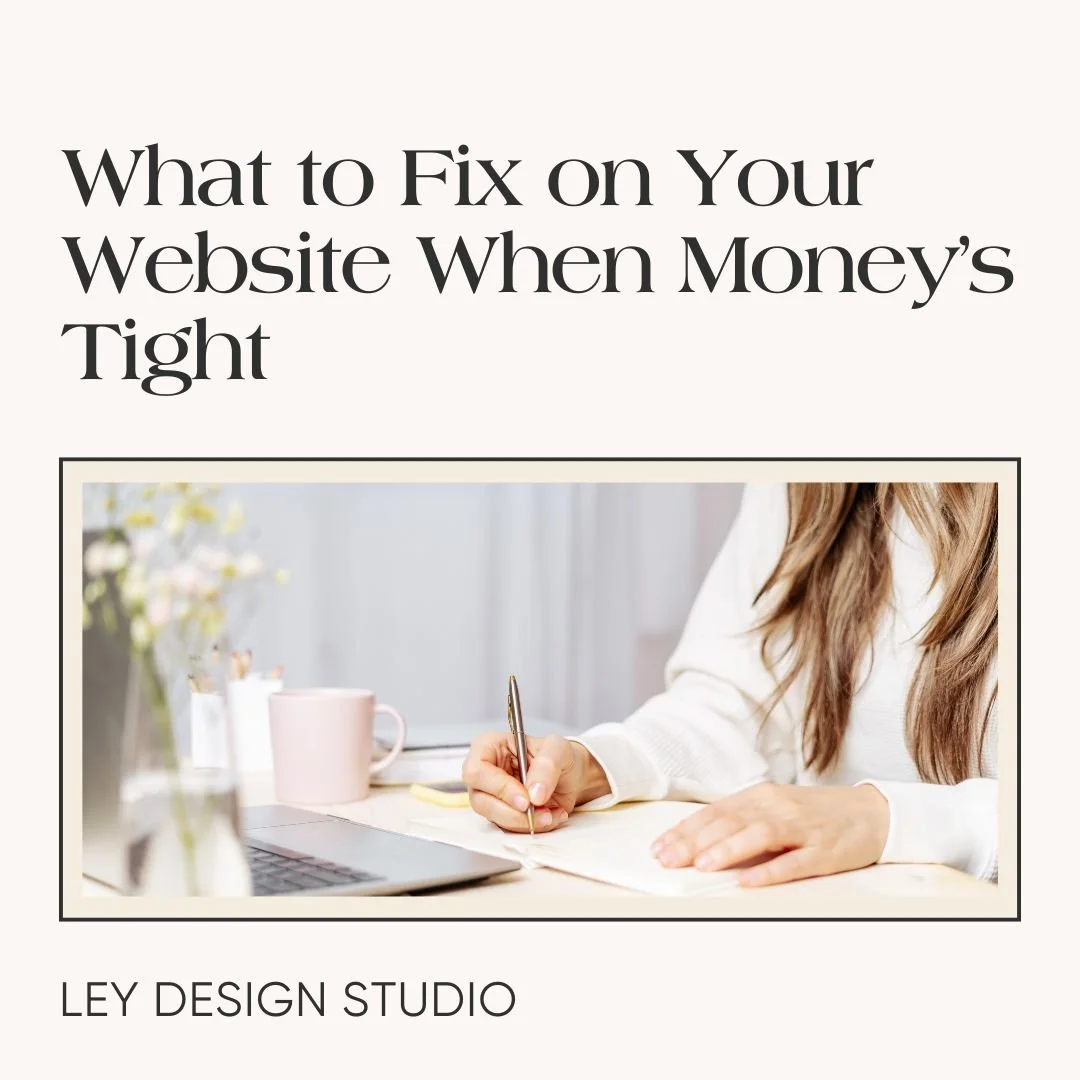How to Create a Survey With Squarespace Forms
Heads up: this post may contain affiliate links. In other words, if you make a purchase using my link, you won’t pay a dime more but I’ll earn a small commission. My chips and salsa fund thanks you from the bottom of its heart… er stomach?
No matter what kind of business you have, getting to know your clients and customers is one of the key things that can help you create better targeted offers that everybody raves about and everybody wants to buy.
But how do you actually get to know your clients and customers? The easiest way to do that is with a survey. Asking the right questions and then analyzing the results can give you a lot of useful information about your audience, their preferences, struggles, and pain points which you can then use to improve your offers, content, and messaging.
And in today's video, I'm going to show you how you can use Squarespace forms to set up a survey right on your Squarespace website. Later on in the article, I’ll also cover how you can create an advanced survey using third-party software.
How to Use Squarespace Forms to Create Surveys or Assessments
I'm over here on my Squarespace demo website, and I'm going to show you how you can use Squarespace forms to set up a survey.
Step 1: Add a Form Block
We are going to start by adding a block and I'm going to add the form block. The form block, by default, is set up as a contact form. However, we don't want that. We want to set up a survey, something along the lines of getting to know your ideal clients and actually getting answers that are meaningful and helpful to you so that you can tailor your services and products to them.
In order to do that, I'm going to click on the pencil icon. And then I'm going to go edit form fields, and I'm going to delete all of these because I don't want any of those fields on the form.
Step 2: Add Your Survey or Assessment Questions
Now that those questions have been deleted, the first thing that I'm going to add is a text field and add my own question to it. Keep in mind that I am making these questions up as I go so don't mind the randomness of it all.
We can add a question; such as… what stage of business are you in? Or better yet, we can ask: what do you do in your business?
After the question, you can add a description or a placeholder text. The placeholder will basically appear in the field, sort of as an example of what we expect as an answer.
And you can make each question required by toggling the required option on.
If you add a description, that can serve as a brief explanation or clarification of the question.
You don't have to do any of that if you don't want to. However, if you feel that a question deserves further explanation; then you can definitely add it in the description box like that.
I'm also going to add a few more questions here:
a field that asks them how long they have been in business set up as a radio answer that allows them to choose between different options
another text field asking them to describe their biggest struggle
and a dropdown with several options to choose from.
I'll also add an actual survey field that allows them to rate their answer on a pre-set scale. You can set all of these questions to be required, however, I don't typically do this when setting up a survey.
And if at any point in time you want to edit any of those options, you can click on edit and then you can delete them, or you can add more, or you can rename some of them.
And that essentially is how you can create a survey on your website that you can send to either your clients or potential clients and customers who land on your website and basically just help them decide what they should do next.
Step 3: Customize the Form
Once you're done creating your survey, you can customize how this survey form looks. You can choose a different field style. For example, you can change it to be more rounded. You can also change the button style to be either of the button styles that are on your website. And you can also decide where you want the button alignment to be.
You can have the survey open up in a light box. In other words, when somebody clicks the button, it'll open as a pop up overlay on your website.
You can also customize what that button says. You can change the background of the form and then control the background. You can also add a stroke around it to make it stand out more, and then control the padding that is, between the form and the actual border that is around it.
Another option is to have a cute animation going around the first question. Typically, I don't add any animations as I find it too distracting, but you do you.
Step 4: Set up Submissions Storage
The last part that you'll want to configure is storage. You can set it up so you get an email notification whenever somebody fills out the form, or you can use Google drive and store it in a Google sheet. You can also use Zapier to connect it to any other service that you want to use, for example Asana or Trello or similar. And you can also use MailChimp if you want to store your answers there. And then if you want to prevent or minimize the chances of spam submissions on your website, you can toggle the Google re-captcha on.
How to Create Advanced Squarespace Surveys or Assessments
While Squarespace forms are a great starting point for basic surveys, they have limitations when it comes to customization and interactivity. Using third-party software like Opinion Stage is a good idea to take your surveys to the next level.
With this survey tool, you can match your surveys to your brand with custom CSS and white-label features and make them more engaging by adding images and videos to question and answer options.
To personalize your surveys for each user, you can use Opinion Stage’s skip logic feature, which adjusts questions based on previous responses. For example, if you ask whether the user is happy with a product, the survey can guide them to a follow-up question tailored to their answer. If they say "Yes," it might ask what they liked most, and if they say "No," it could prompt them to explain why. This feature, combined with Opinion Stage’s conversational, one-question-at-a-time format, helps reduce survey fatigue and encourage completion.
Opinion Stage also offers an analytics dashboard that monitors completion rates and identifies drop-off points to help you keep track of responses in real time.
Here’s a step-by-step guide on creating a Squarespace survey with Opinion Stage.
Final Thoughts
And that is essentially how you can use Squarespace to create a survey on your website. This is useful if you want to create custom intake forms. Or, if you want your clients to go through an assessment of some sort before they actually start working with you.
You can also use them for your email subscribers, if you want to ask them about their preferences, what they want to see from you what kind of products would be most helpful for them and similar.
And if you're looking for more tips on how to actually build your Squarespace websites from scratch, step by step, I have a free roadmap that walks you through the entire process that you can download right here.
For more tips and tricks, check out these articles: