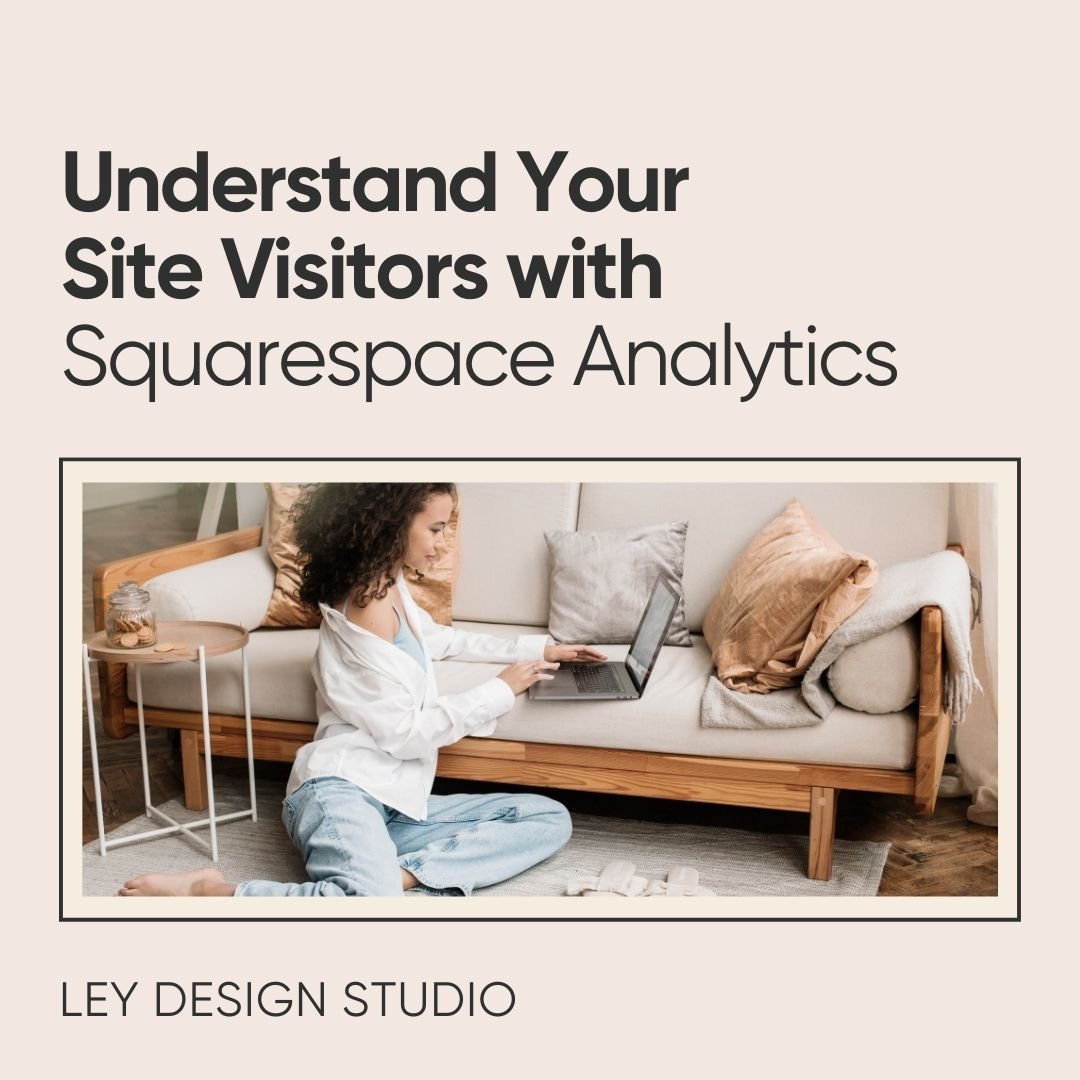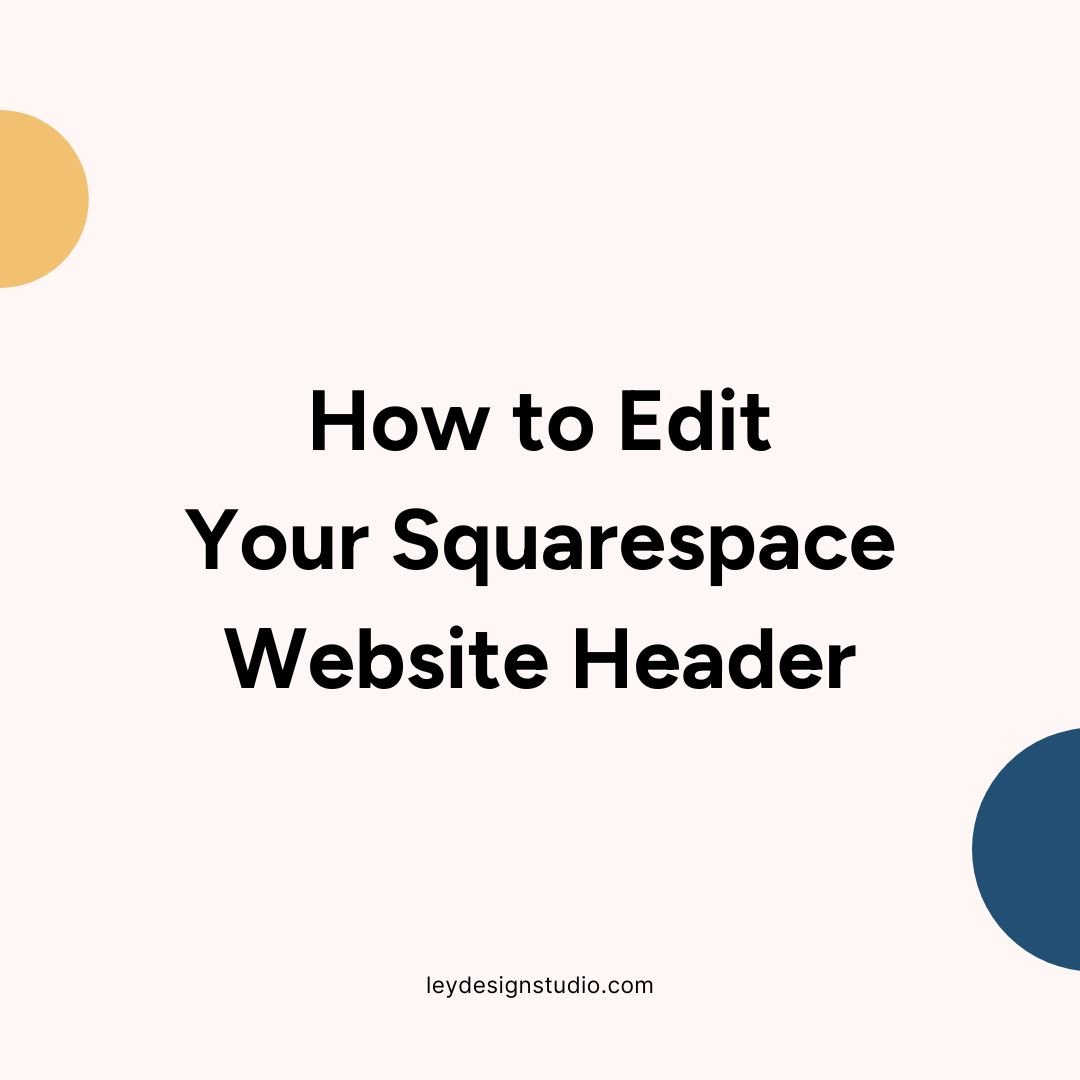How to Duplicate Pages in Squarespace
One of the cool features that Squarespace has is the ability to duplicate pages, posts, and products. As you can imagine, this can save you a ton of time when working on your site.
In this video tutorial, I’ll show you how to use the duplication feature in both Squarespace 7.0 and 7.1.
One thing to keep in mind though: while you can duplicate ay page, post or product on your Squarespace site, this doesn’t work for index pages in Squarespace 7.0.
There is no way to duplicate the entire index page at once. However, you can duplicate individual pages that make up your index page.
So if you want to duplicate an index, follow these steps:
Create a new index page
Expand the index page you want to duplicate
Click on the gear icon next to individual pages within that index
Scroll down and duplicate that page
Drag it over to the new index page you’ve created in step 1.
With that said, let’s jump into the tutorial.
How to Duplicate Squarespace Pages, Blog Posts, and Products
Watch the video below or scroll down to read the transcript.
Transcript:
Hey guys, welcome back to my channel. In today's video, I want to share a super quick tip for you that will save you a lot of time when you're working on your website design.
So basically Squarespace has this awesome duplication feature that works for pages, blog posts, and products. What this basically does -- it allows you to duplicate an entire page and that's super useful if you have like a fully fleshed out page that you like the layout of; and you don't feel like creating it from scratch. All you have to do is just duplicate the page and rename it and it's done for you.
This is super useful for like sales pages, opt-in pages, services pages, when you're trying to create a single sales page for your service -- for individual services, not for entire like packages.
And, yeah for blog posts -- you can create a blog post template and then duplicate it over and over and over again to save you time when you're creating blog posts.
And basically anything else that you really like the layout of but you don't feel like creating from scratch.
So the way you do it is -- you're going to go to your Squarespace dashboard and click on any of the pages that you want to duplicate.
So let's say we really want to duplicate the layout of this home page. You'd simply click on the cogwheel icon for the settings and under general you'd scroll all the way down and then click on duplicate page. And then it'll ask you if you're sure you want to do this. Click on confirm and it will create a copy of that page.
Now what you want to do is rename it. So let's say you want this to be a landing page, I don't know, or something like that. So you'll rename it here. And then what you also want to do is click on the settings icon and then go under general and make sure that the url slug has been changed to the new name.
Sometimes it doesn't take and it it'll create a slug like home two or home copy or something like that which isn't very SEO friendly. So you want to make sure that the url slug has been changed as well.
So we're going to call this landing page and then I'm going to click on back and under SEO you'll also want to change the title and the description. And under general also make sure that the page title and has been changed to reflect that this is a new page so you don't have weird page titles.
So that's how you can duplicate basically any page. And as you can see everything that was on our home page has been duplicated. The only thing you really have to do now is change out the content for whatever you want to be on the new page.
How to Duplicate Blog Posts in Squarespace
Let me just show you how you can quickly duplicate a blog post. Basically, you're going to go to the blog page and then let's say you want to duplicate this blog post. Click on the three dots next to the blog post name and then click on duplicate and that'll create a copy of that blog post as a draft.
Then, you can go into the settings and under options you can change your post url. You'll definitely want to make this more SEO friendly than this. And you'll also want to change the status, add your content optimize it for SEO and basically change the title of the blog post and anything else.
So that's how you can duplicate blog posts and it works the same way if you have products on your website.
How to Duplicate Products in Squarespace
Lastly, let me just quickly show you how you can duplicate products. Basically, you're gonna go to your store page and then you're going to click on it like you want to add a new product for sale. But instead of doing that, you're going to click on the product that's already there and you're going to click on edit product. And then you're going to scroll all the way down and click on this duplicate link.
That'll basically create a copy of that product and then you can change the title, the description, add images, change the pricing, and basically do everything else as if though you're adding a new product from scratch.
The only difference is that layout is already there so you don't have to worry about adding any specific blocks.
And that's basically it on how you can use the duplication feature to duplicate pages in squarespace 7.1. It works the same way in 7.0. The duplication feature has not changed and it has not moved -- it's under the page settings, under general.
And that's it for today's video. If you liked it, I would love it if you gave me a thumbs up and if you want to see more content about Squarespace, be sure to subscribe to my channel. I publish new videos every Tuesday.
And if you're in the process of building a website, I have a free roadmap that walks you through the entire process step by step and you can download it by entering your email address below.