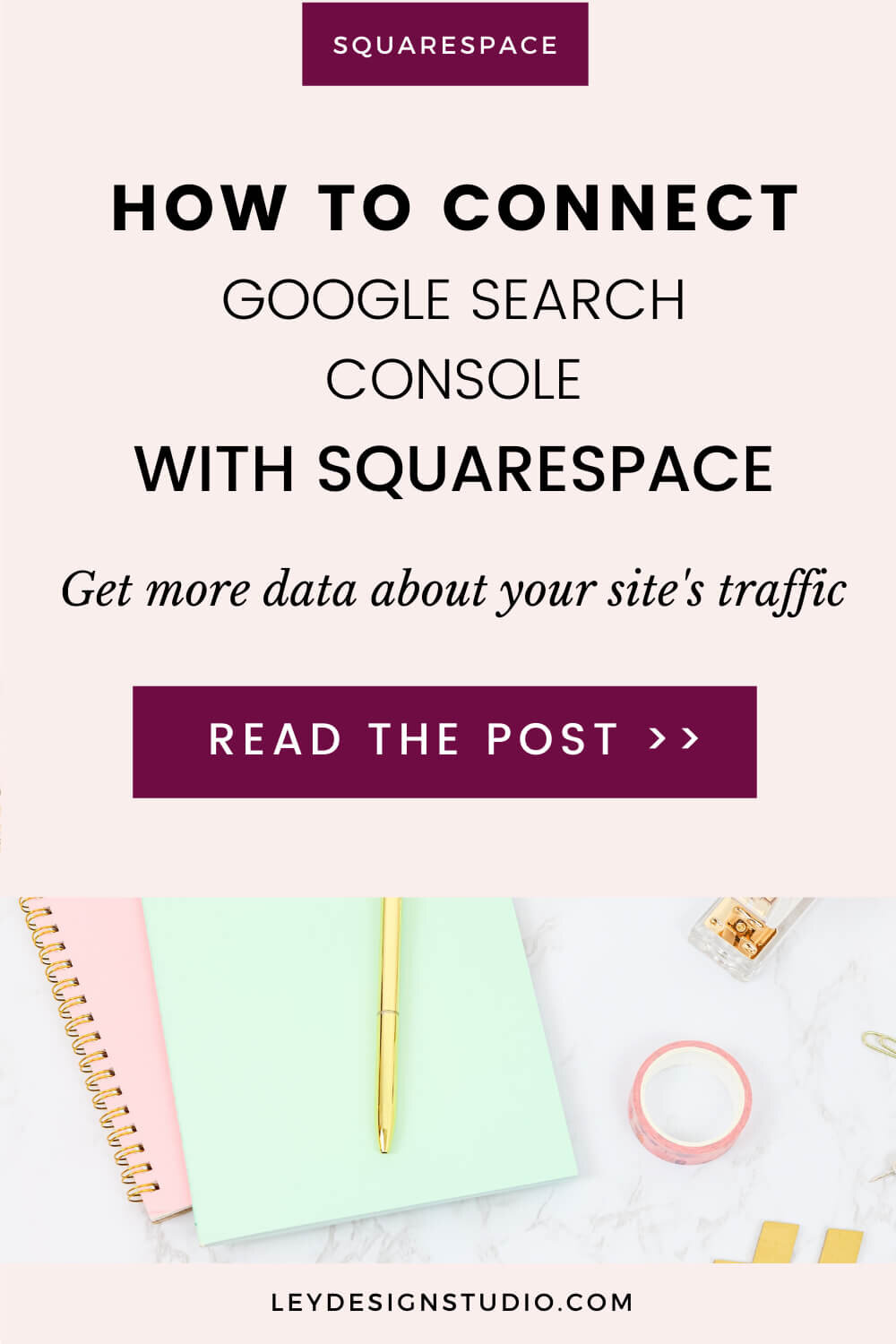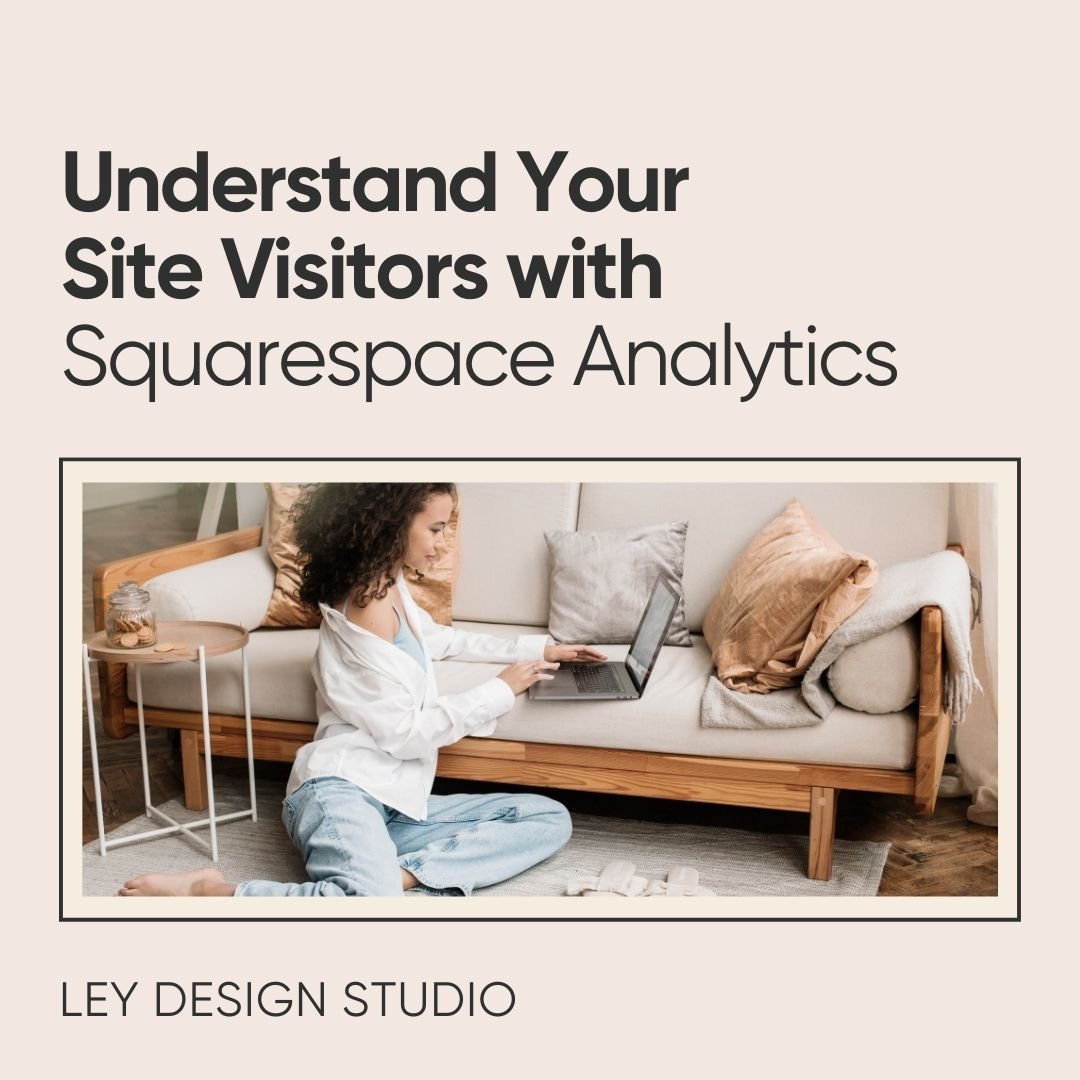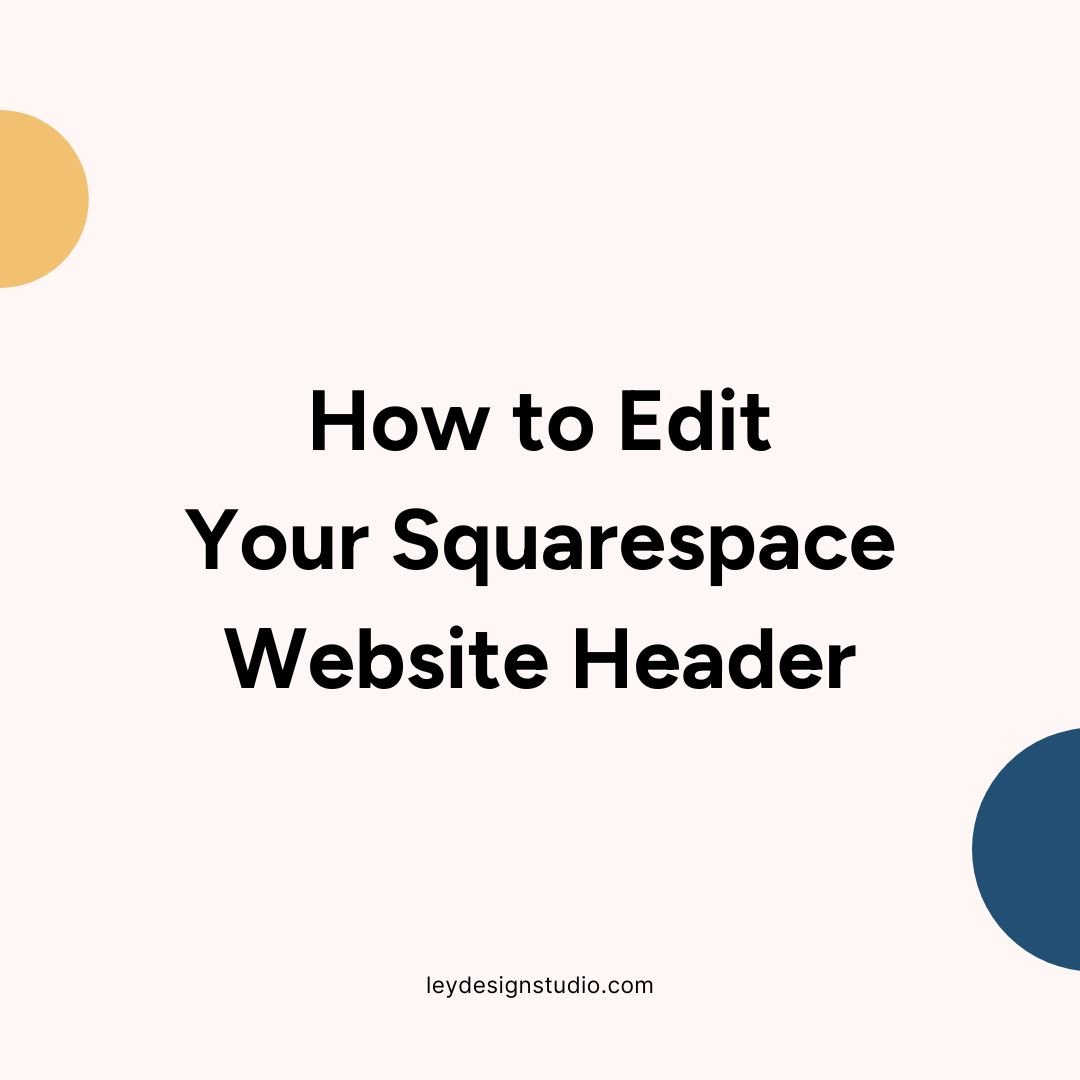How to Connect Google Search Console With Squarespace
Google Search Console is a free tool by Google that can tell you a lot about how your website is doing when it comes to SEO. It’s one of the first things you should do if you want to set up your website for success and optimize it for SEO.
Squarespace has made it pretty easy to connect your website with Google Search Console and in this tutorial, I’ll show you how to do it.
How to Connect Google Search Console With Squarespace
The first thing you’ll need to do is set up your Google Search Console account. Then you’ll connect it with your Squarespace website. Here’s how:
1. Visit Google Search Console. Click on Start Now and log in with your Google account.
You’ll need to choose a property type — select Domain and enter your naked domain (without www or https).
Click Continue. You’ll need to verify your domain by adding a small line of code into your domain DNS settings.
The steps for this will be different depending on where you bought the domain from. If you bought your domain from Squarespace, go to Settings > Domains. Select your domain (Domains Managed by Squarespace) and then click on Advanced Settings.
If you bought your domain from Namecheap, GoDaddy, or any other provider, you’ll need to log in to your domain provider’s dashboard and modify your DNS settings there.
If the Domain method didn’t work, select URL prefix and enter your full website URL (https://www.yourdomainname.com)
You’ll then have a variety of options to verify domain ownership. The easiest method is through Google Analytics so select that option and follow the instructions on the screen.
When you’re done, you need to submit your sitemap to Google Search Console by going to Index > Sitemaps.
You can find your website’s sitemap by appending the sitemap.xml to the end of your website’s address. It should look like this: https://www.yourdomainname.com/sitemap.xml. The sitemap is automatically generated by Squarespace.
Click Submit to request Google to index your website. Once your sitemap has been indexed, you’ll see a success message in your Google Search Console. If there are any errors that need to be fixed, you can see them listed under the Coverage tab.
The last step is to connect your Google Search Console account with your Squarespace website. Go to Home > Analytics > Search Keywords. You’ll see a prompt asking you to connect your website with Google Search Console. Click the Connect button and follow the prompts on the screen.
It may take up to 72 hours for your data to populate. Once your Google Search Console and your Squarespace website have been connected, you’ll see the data populated in your Analytics.
Why Bother With Google Search Console
So, if you’ve heard anything about SEO, you’ve probably heard that you should connect Google Analytics with your Squarespace website. So why should you bother with Google Search Console?
The answer is simple. Google Search Console gives you even more data about how users are finding your site, how your site ranks for specific keywords, shows you if there are any issues on your website (like 404 pages or redirects), and it also shows you how your site performs in terms of user experience.
Once you connect your Squarespace website with Google Search Console, you’ll get more in-depth information about your site’s traffic and visitors in both Google Analytics and Squarespace Analytics.
Final Thoughts
And there you have it. With the steps in this tutorial, you can connect Google Analytics with your Squarespace website quickly and easily. It will help you boost your SEO and having a more strategic website that helps you sell more so go do it now.
Still in the process of building your website? Watch my website training and create a website that converts!
Pin this for later:
More Squarespace tutorials: