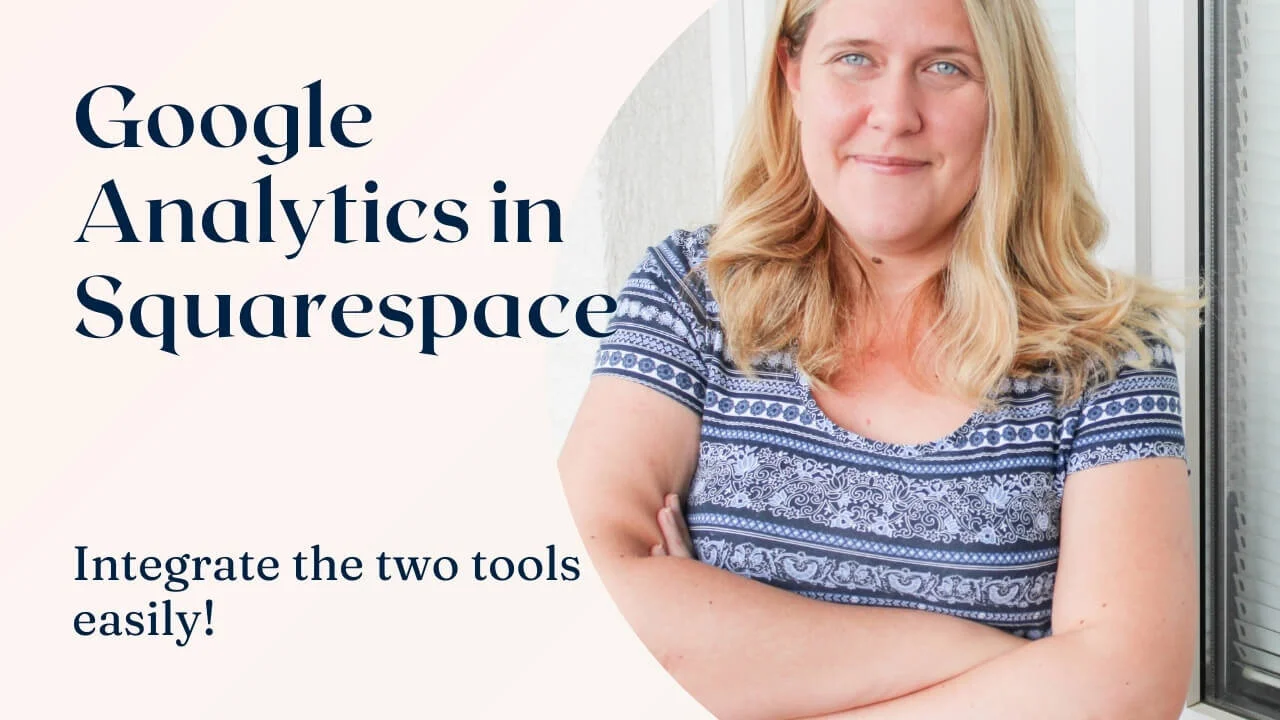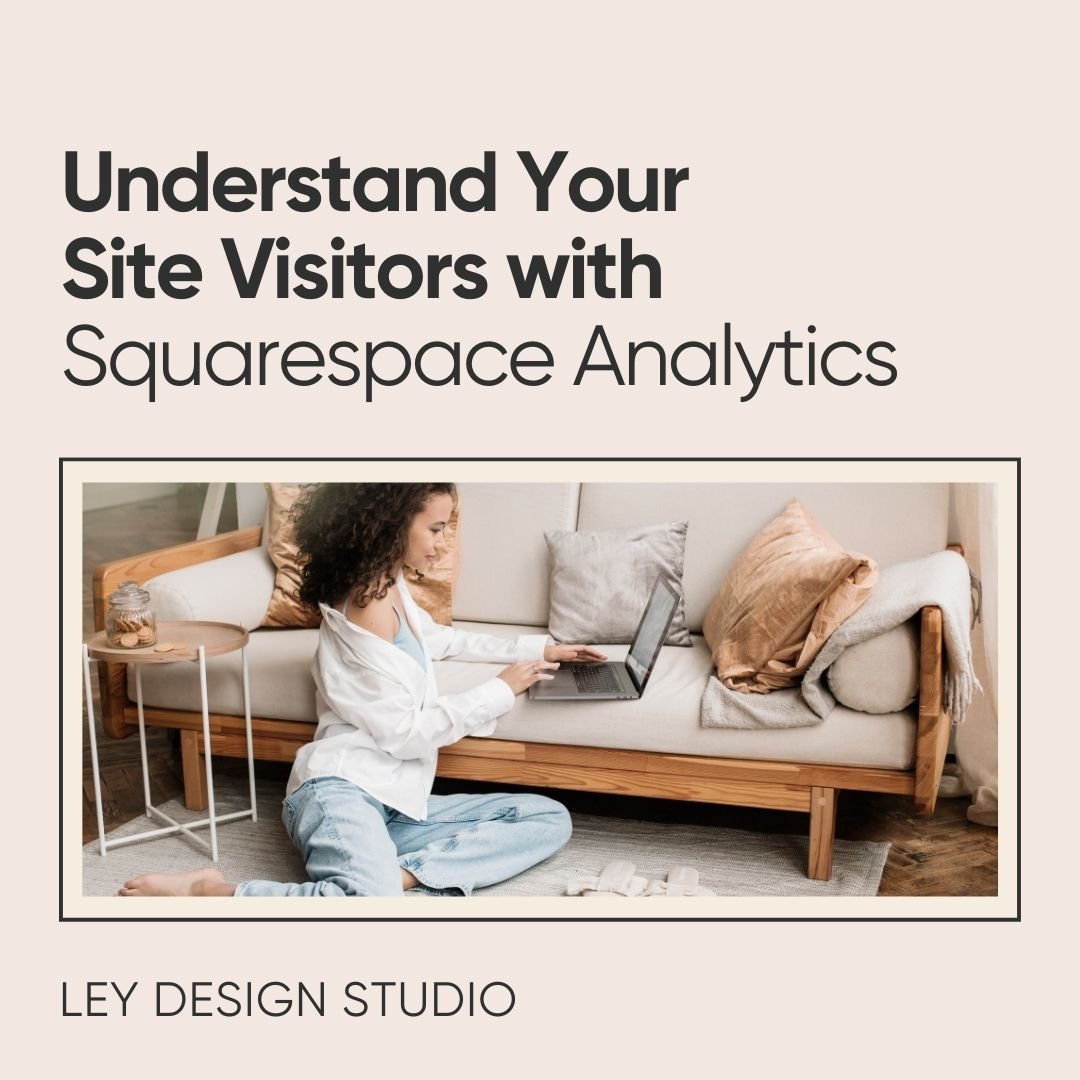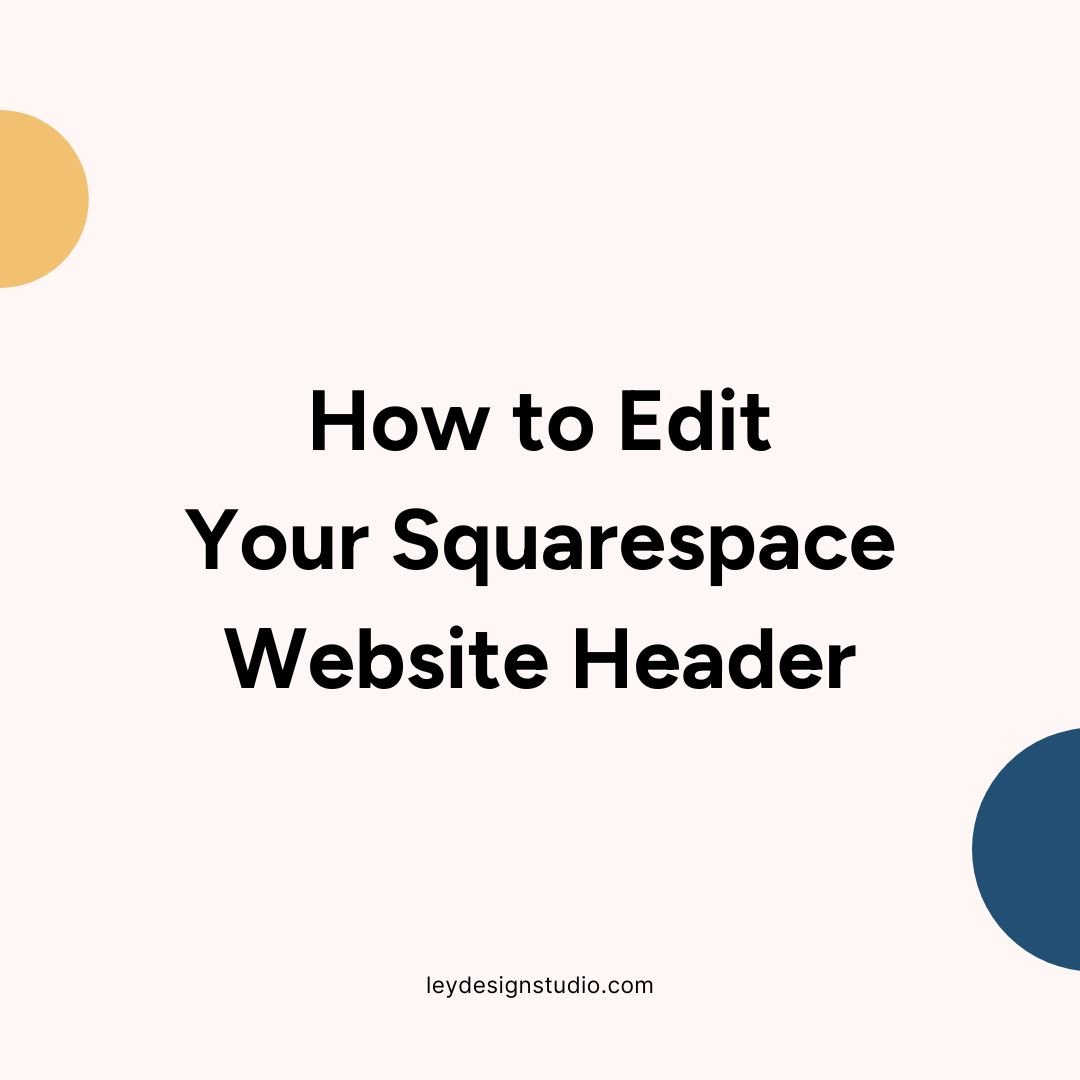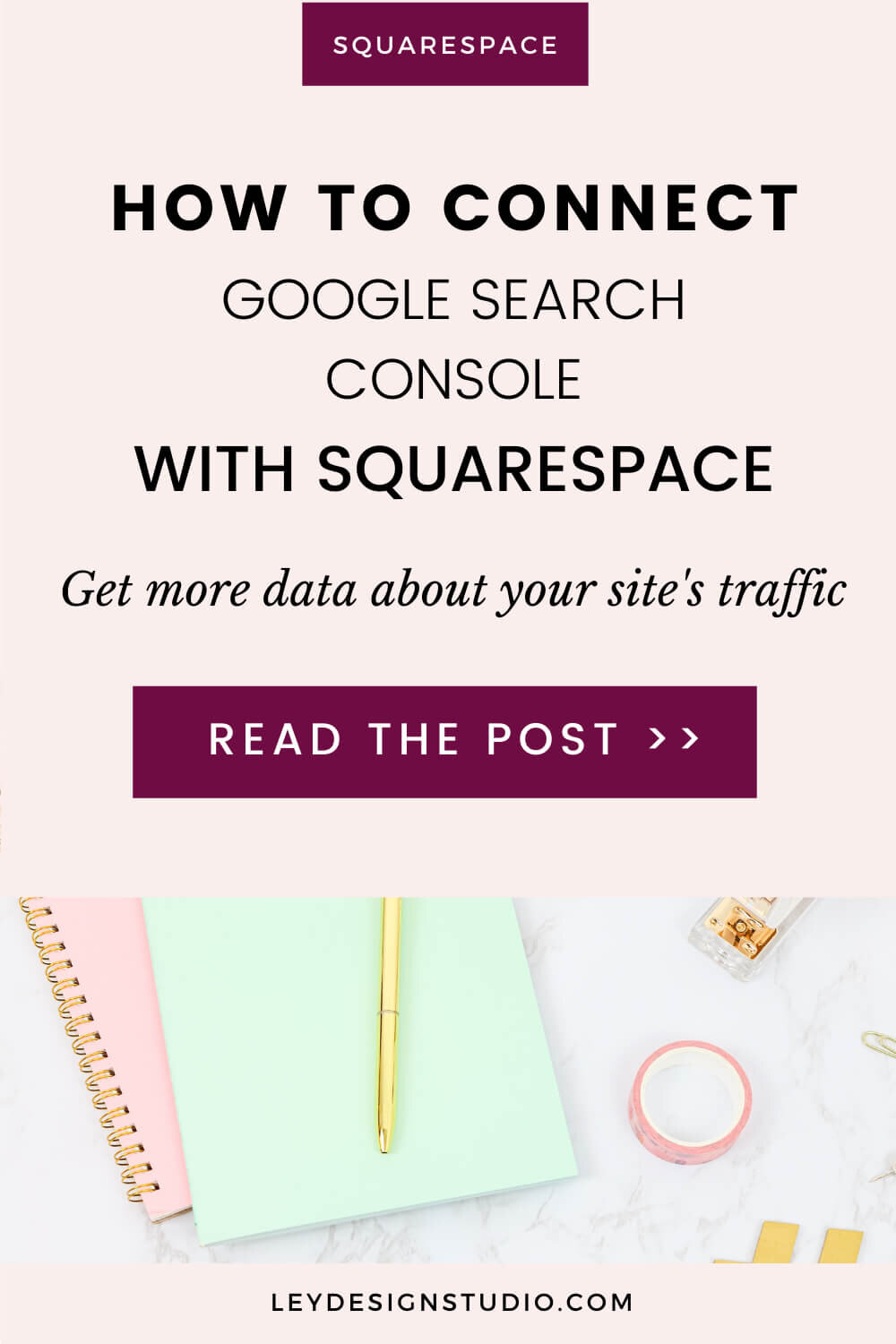How to Connect Google Analytics With Squarespace
Google Analytics is practically the king and queen when it comes to analyzing traffic and visitors to your website. It offers a lot of features and it can really give you that granular look into how your visitors are moving through your site.
So in this video tutorial, I’ll walk you through the process of connecting Google Analytics with your Squarespace website.
How to Connect Google Analytics With Your Squarespace Website: Video Tutorial
Video Transcript: How to Connect Google Analytics With Squarespace
Hey guys in today's tutorial I want to show you how you can connect google analytics with your Squarespace website because recently Google Analytics switched to a new type of code that doesn't really work with Squarespace websites.
So you still need to use the old Google Analytics code and if you're just getting started setting up tools I want to show you how you can properly connect it.
So the first thing you're going to do is; you're going to go to the Google Analytics website and then you're going to click on 'Start Measuring'.
And then you're going to create your account and go through the setup process. So let me quickly fill this out, and once you've filled out the account information and review the sharing properties you need to create a google analytics property to measure your web and app data.
So we're going to give this property a name, and this is for a brand new blog I'm setting up, and obviously, you need to select your time zone. Now you need to click on 'Show Advanced Options,' and you need to make sure that you click on 'Create A Universal Analytics Property.'
Otherwise, you won't be able to connect it unless you go back and do this. So click this, toggle it to on, and then you need to input your website URL.
And now it will ask you if you want to create both a Google Analytics Four and a Universal Analytics Property. You can switch between the two views and basically if you only create a Universal Analytics Property you will be able to switch later on if Squarespace ever decides to update their code to make the Google Analytics Four property work.
So basically, you can either opt to create both Google Analytics for you or a Universal Analytics property or just the Universal Analytics property.
It doesn't really matter which one you choose so I'm going to go with both Analytics Four and Universal one.
Click on next, and then you're going to basically enter information about your business. And here you need to select how do you want to use Google Analytics. Basically, what do you want to use it for? So take anything that applies to your website.
For example, you can measure customer engagement, optimize your site, increase conversions, measure content monetization... basically whatever applies to you.
You can tick this box and then click 'Create' and then you'll have to accept their data processing terms and read their terms of service.
Once you've done that, click on 'I Accept', and now you're going to get the web stream details which are basically going to be the measurement id that the G4, the new property will use. And it'll ask you if you want to use the new on-page tag or if you want to use an existing on-page tag.
You can exit out of this and then; because we are going to grab the code that we need as soon as we get out of this, and get to the code.
You can basically select this is how you want Google Analytics basically to email you and tell you how your property is doing in terms of traffic and whatnot.
You can opt-out of this and just click 'Save'. You can opt-out later, so once you've exited out of that and configured your opt-in settings for an email from Google Analytics, you're going to click here under 'Data Streams'.
Make sure you're on the web tab over here, and when you click on it you're going to click on 'Connected Site Tags,' and then you'll see the Universal Analytics code which is what we need.
So you're going to click on that to copy it (select it and copy it basically). And now you're going to go into your Squarespace website, and you're going to go under: Settings -> Advanced -> External API Keys, and under here where it says Google Analytics Account Number; you're going to paste that in.
You're going to hit 'Save', and then Google Analytics will be connected to your website. It'll start receiving data from your website.
And that's how you can connect Google Analytics with your Squarespace website.
And if you have any questions be sure to drop them in the comments down below, and if you like this video I would love it if you Subscribe to my channel and hit that bell notification icon so that you get notified as soon as I release another awesome Squarespace tutorial.
That's it for this one and I'll see you next time.
Bye!
What’s the difference between Google Analytics And Squarespace Analytics?
So now you know how to connect Google Analytics with your Squarespace website. But why should you bother with Google Analytics if Squarespace has built-in analytics that don’t require any extra work?
Excellent question, my friend. Let me answer that one for you. There are some key differences between Google Analytics and Squarespace Analytics.
Counting internal traffic when logged in — According to Squarespace, they don’t count internal traffic when you’re logged in whereas Google Analytics does.
Filtering bots and non-human activity — both tools use different measures to filter out crawlers and bots that help search engines index and rank your website
Rounding numbers based on sample data — some numbers might be estimates that are based on visitor sample in Google Analytics whereas Squarespace provides numbers calculated from your full visitor activity
Tracking Commerce conversion — if you use Google Analytics to track your sales conversion rate, you should know that some Squarespace users have noted discrepancies between the two platforms
Attributing traffic to a source — in some cases, Direct traffic numbers might be greater in Squarespace Analytics than what you see in Google. This has to do with how Squarespace and Google track referrers respectively.
Audience demographics and interests — Google can tell you a lot about your visitor’s demographics and their interests whereas Squarespace Analytics doesn’t offer this ability.
User flow and behavior flow — while this can be somewhat confusing it’s also super interesting to look at. You can see exactly how a visitor entered your website and how they moved through it down to the page where they exited your site
Real-time analytics — you can see users on your website in real-time, what they’re looking at and how they’re navigating your site.
Conversion goals — you can set up custom conversion goals and keep track of them so you know exactly what’s working and what’s not.
Final Thoughts
There are still many more differences between the two platforms but the above are some of the major ones. In the end, I recommend setting up both platforms and using them together to get an overview of your site’s traffic and visitors.
Pssst — are you still in the process of building your website? Watch my free website training and learn how to create a website that converts!
More Squarespace tutorials this way:
Pin it for later: