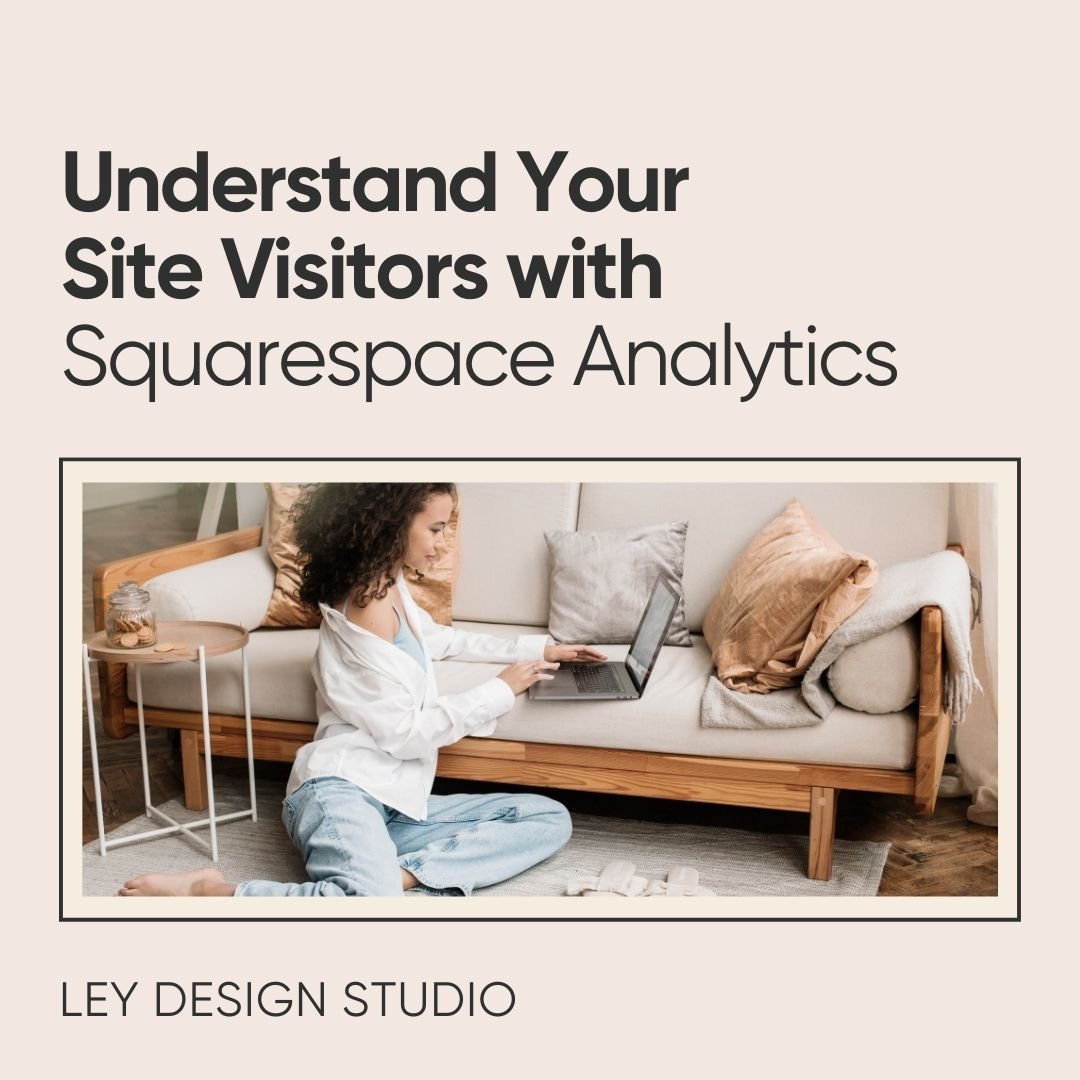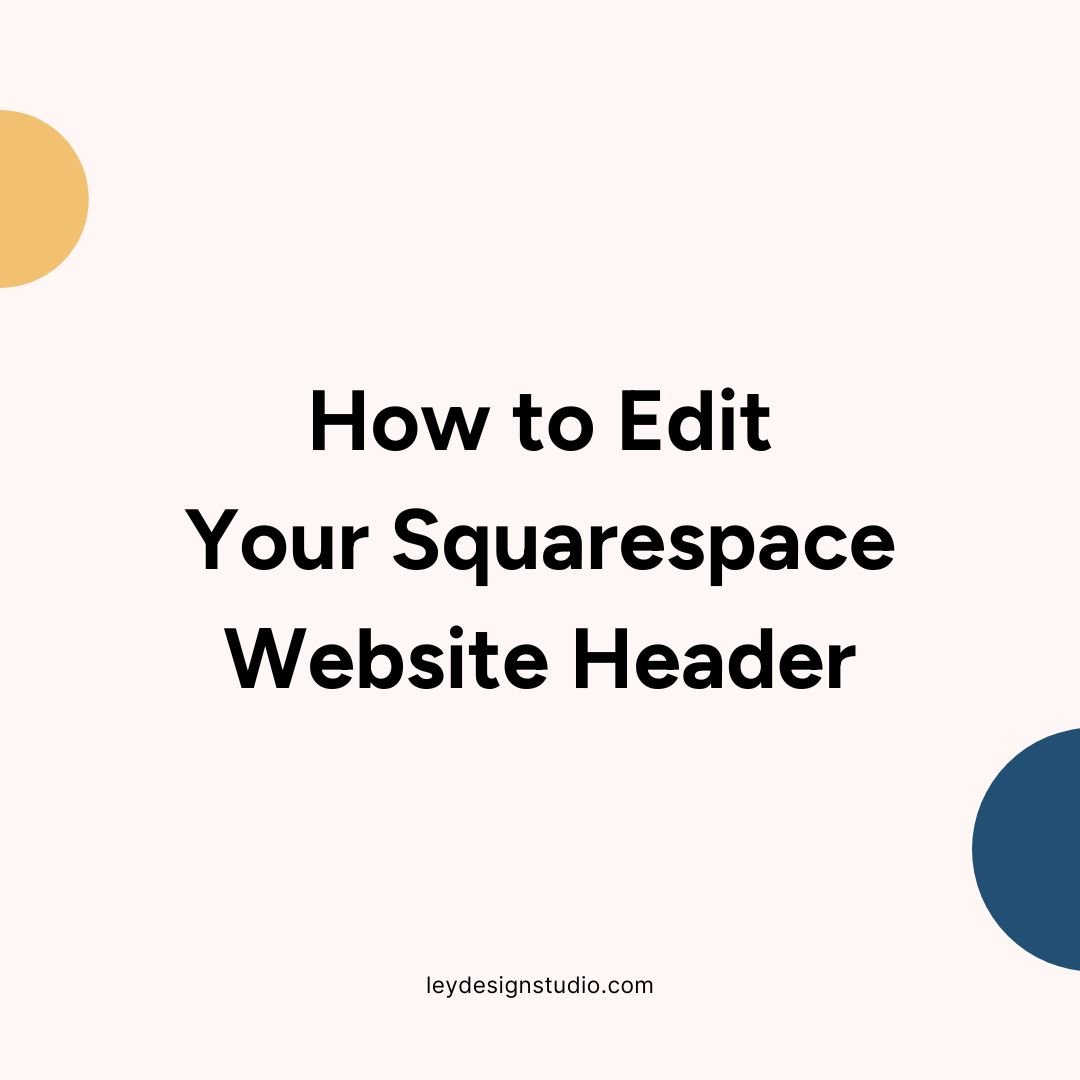How To Add SendOwl Buttons To Squarespace
If you’re already selling digital products on SendOwl and looking for a way to integrate their buttons with Squarespace, you’re in the right place.
In this video, I’ll show you how you can easily add SendOwl buttons to your Squarespace website.
Prefer written version? Read the transcript below:
Hey guys, welcome back to my channel!
In today's video I want to show you how you can easily add SendOwl products to your Squarespace website.
The reason why you would do this is because as great as Squarespace is when it comes to selling digital products, your customers only have 24 hours to download their file. If they don't realize that, they might not get access to the file so that can cause problems.
Another reason why you might want to use send SendOwl is because it allows you to create upsells for your products so you can increase your average order value if that makes sense.
So basically what you can do is -- first of all, we're going to go to pages on our site and in case you already have a page for a product that you're trying to sell then I suggest you go on over to that page and edit that page.
I'm just going to create a demo blank page and call it SendOwl demo and then I'm going to add just some text -- just so we have something that we can pretend it's an actual page.
So I'm going to add some dummy text like that and now we basically have some text let's add one more line: this is my awesome product title.
We're gonna make that heading one.
So now we have a little bit about our product and I'm going to click on save and stay with me -- we're going to go to the SendOwl in just a minute.
So go to your SendOwl account next and then navigate to products and then let's say this is the product that you want to add.
You're going to click on new button code and now you have two options. First of all, you can use their buy now button to add their code to your page.
So i'm going to copy that and go back to the product page that i just created. Click on the insert drop point or tear shape icon and we're going to search for code and then you're just going to paste that code in.
Click apply and then save and refresh your page to see what the button looks like without the embedded scripts error. So this is how their button looks like and once you click it, it'll basically take you to the checkout page where they can complete their purchase.
However, as you can see, there aren't any options for you to edit the button. You could create your own button image and replace it here in the image tag but if you don't want to do that, what you can do and what I recommend you do if you want your buttons to look more on brand and to match the rest of your site, is to simply add a button block. Customize it to say buy now and I'm going to set the size to large.
Now, here in SendOwl, you're going to copy this quick sell link so click on the copy symbol and then under click through url for your button paste it in. Click apply and then click save.
If we go to check it out, you'll now see that that it takes you basically to the same checkout page where they can enter their email, select the payment method, and complete the purchase.
And that's basically how you can integrate SendOwl with Squarespace. This method works with both Squarespace 7.0 and it works the exact same way in 7.1 in case you're on that version of Squarespace.
So I hope this was helpful to you and if you have any questions drop them in the comments below.