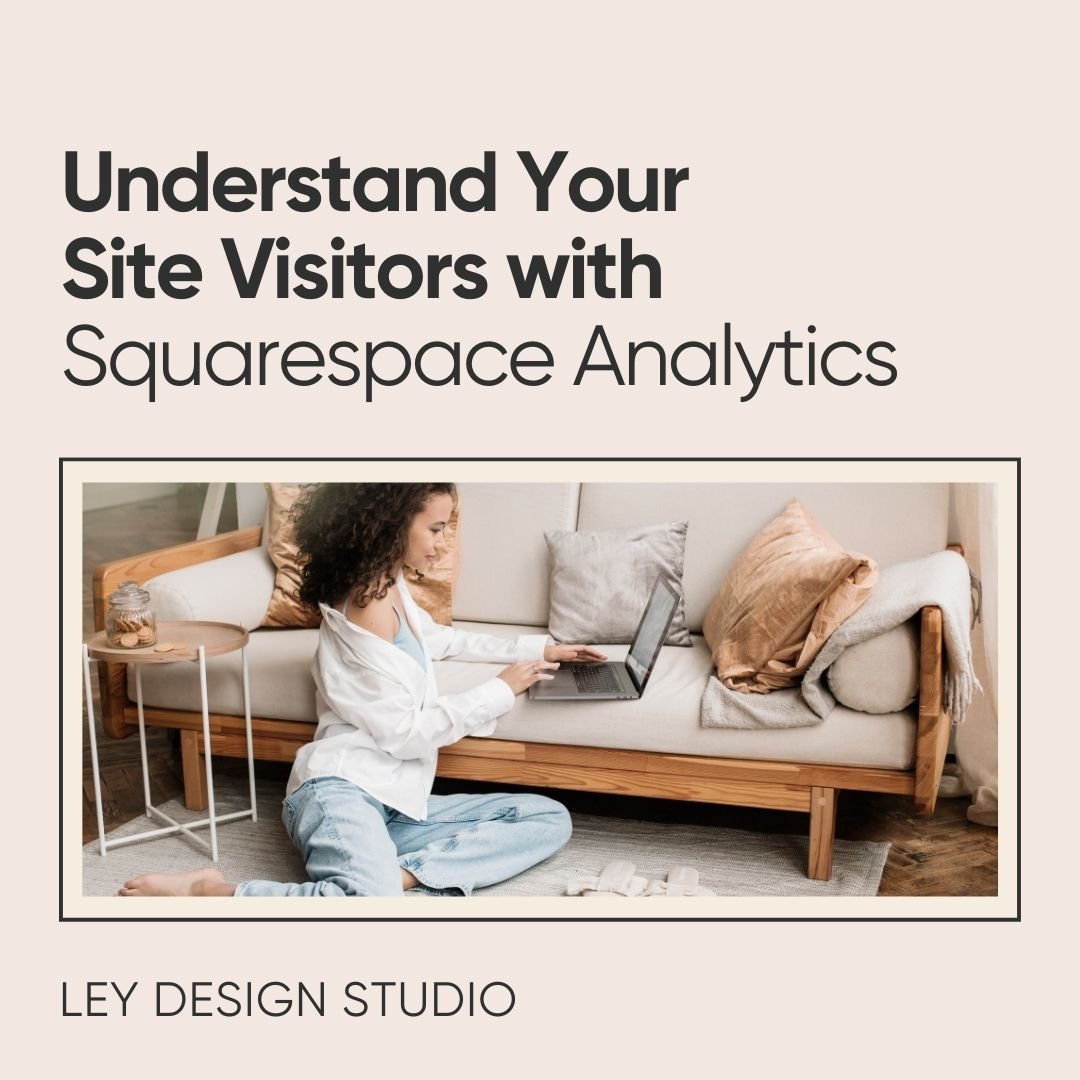How To Create A Blog Post Signature In Squarespace
In this video, I'll show you how to create a custom blog post signature in Squarespace. Basically, there are two ways to do it and I'll walk you through both of those options.
Watch the video below:
Prefer to read?
Adding a signature to your blog posts can make your blog more visually appealing and it also gives your readers a quick way to find important information about you. It's also another opportunity for you to link to your newsletter sign up form or promote your service or a product or a course or anything else along those lines.
So in today's post, I want to show you how you can quickly add a blog signature in Squarespace and I'll show you two ways to do it.
How to add a blog post signature using built-in Squarespace feature
I'm here on my test website and the first thing that you can do is when you click on edit and then you click this pencil icon under the format section for each blog post, there's this little thing that you can click called show author profile. When you click on it, Squarespace will actually show the information in your profile. As you can see, right here it shows up on the blog post.
And you only need to tick it off on one blog post and then it'll show up on every blog post that you have on your website. The way you edit this author profile is you click on your name in your Squarespace dashboard and then you click here on your profile picture.
This is where you can fill out your first name, last name, display name, your website, and your bio. There isn’t a lot of formatting options here, but what you can do is you can add links and you can enter a brief blurb about you. You can also upload a profile picture if you do not have one set up.
When you click save, that profile information will show up on your blog posts. However, as you can see, it does not look very attractive. That brings me to the next option for creating a blog post signature in Squarespace.
How to create a blog post signature in Squarespace using content blocks
You can use the built-in blocks that Squarespace offers to create a more custom blog signature so that's what I'm going to show you now.
So the first thing we are going to do is we are going to disable this author profile. Then what I recommend you do is to go to your blog page and then create a blog post template that you’ll use for every new blog post from now on.
So I'm just going to name this blog post template. Now the reason I'm doing that is because if you add your blog signature to this post — it would only be visible on this post.
So if you want this to be visible on every single blog post that you publish from here on out, it's a good idea to create a blog post template and duplicate it every time you go to create a new blog post. Then, it'll show up for each new blog post.
It's also a good idea to just create a blog post template with all the elements that you usually add to your blog such as related posts or your email signup form or featured image or anything else along those lines.
So I'm going to add a line to separate the blog content and our signature. Then I'm going to add two spacer blocks and position them one next to another. I'm going to make one smaller and underneath the smaller spacer block, I'm going to add an image. You can even use the design options here to change the shape if you want.
Under the larger spacer block, I am going to add a text block and I'm going to format the text and make it look pretty. Then, I'm also going to add a social links block.
After this, I'm going to add another line and then we can get rid of these spacers. And now you have a custom blog post signature.
Remember, this is something that you are going to need to add to every blog post so if you're just getting started with your blog, then create a blog post template just to make sure that it's in there for every new blog post that you create.
Otherwise, you can go back through your old blog posts and add them in the same way we have added them here.
Final Thoughts
So that’s basically how you can add a blog post signature to Squarespace. If you want to learn more about building your website with Squarespace, I have a free roadmap that walks you through the entire process. You can grab that by filling out the form below.
More posts like these: