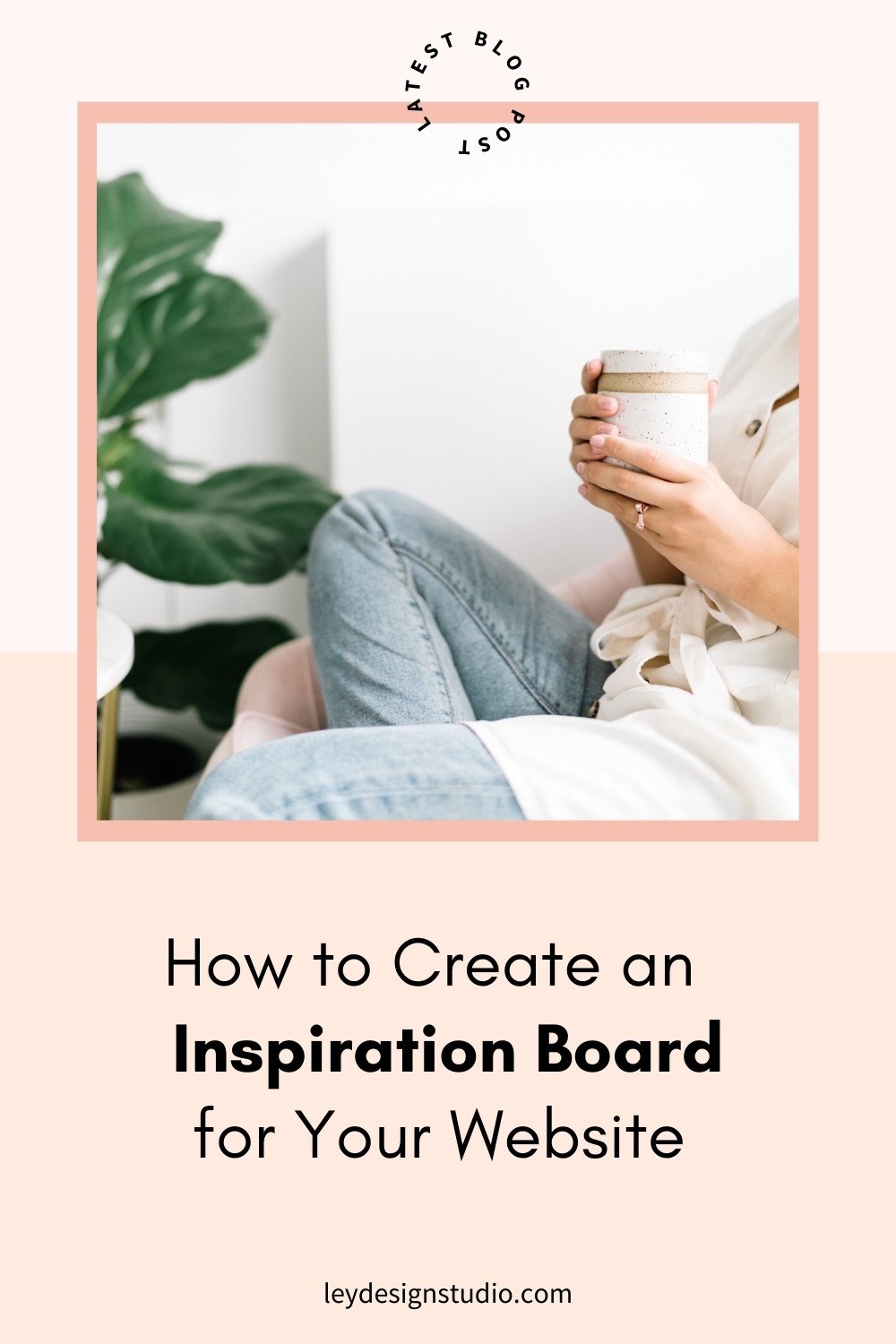How to Create a Stunning Pinterest Inspiration Board For Your Website Design
By now, you probably know how great Pinterest is. I mean, this platform can drive tons of traffic to your blog and website, it can be used to collect your favorite recipes, it can be used to create an inspiration board for your home…
But, that’s not what I am going to talk about today. Today, I want to show you how you can easily use Pinterest to create an inspiration board or mood board for your brand and website.
Wait, what’s a mood board?
A mood board is document that serves as a visual inspiration for the design of your brand or website. A mood board is nothing more than a collection of inspirational elements that will help you or your designer to flesh out the initial design ideas.
What is the purpose of a mood board?
A mood board serves one very specific purpose: to establish the aesthetic of your site and to make sure your brand and website’s visual elements look cohesive and put together instead of like they just got out of bed after pulling an all-nighter.
Why Do You Need a Mood Board?
You need a mood board because it helps you remain consistent with your styling and with visuals and consistency matters. Things that you can add to the mood board include imagery and photo styles, color palettes, fonts, patterns, icons, and the overall look and feel of the site. It dictates (based on your choices of course) whether your brand and website will be elegant or bold, grungy or minimal, dark or light… you get the idea.
How do you create a mood board?
You can create it with a traditional cork board and a bunch of magazine/newspaper cutouts.
We’re going to go all modern and create it using Pinterest and Canva. Then, I’ll show you how to easily “hide” your mood board on your Squarespace website so you can always reference it later.
Ready?
Let’s go!
Step 0: Gather your keywords
By keywords I mean words that you want to be associated with your brand/website, words that you want people to use to describe your site to everyone else. Think words that describe physical qualities as well as words that describe emotional qualities or that describe what you do: elegant, minimalist, bright, bold, coaching, social media marketing, happy inspirational, empowered, etc.
Step 1. Create a Pinterest account if you don’t have one
That one’s easy. Just go to Pinterest.com and you’re good to go.
Step 2. Create a secret board and name it Website Inspiration
On your Pinterest profile, click on Create Board. Make sure to toggle the privacy setting to Secret so nobody can see it.
Step 3: Get to pinning. Pin:
Design elements such as logos, pakcaging, print, websites, etc
colors and color palettes that you love or that feel suitable for your brand
fonts, typography, lettering, calligraphy, quotes
illustrations, patterns, textures,
home decor and office spaces
personal style and fashion
nature, landscapes, flowers, gems, crystals
images specific to your business and niche
photography or artwork that you feel drawn to
If you’re wondering where to pin from, there are a few places: Pinterest itself, Creative Market, Dribble, Behance, Design Cuts, Font Bundles, Unsplash, Google Fonts, Adobe Fonts, Design Seeds, brands that you love (ie. Erin Condren, Lauren Conrad, Anthropologie...etc). In the video, I showed you only how to use Pinterest so we don’t wind up spending a year on this video but feel free to include the sites mentioned above to make your mood board feel like you.
Step 4: Walk Away
Trust me on this. Sleep on it.
Step 5: Come back to your board, coffee in hand and cull
Look at all the images and eliminate everything that doesn’t fit. Notice a common theme and eliminate the rest. If you don’t absolutely love love love it, get rid of it. Be ruthless here.
In the end, you want to have at least 10-15 images that you absolutely love that feel cohesive and pleasant to look at.
Stay tuned for the next post where I’ll go over how to actually make use of your Pinterest board to create your final mood board in Canva.
And if you’re on the lookout for a new website, be sure to watch my free DIY website training that walks you through creating a website that looks good and actually converts.
Read these next: